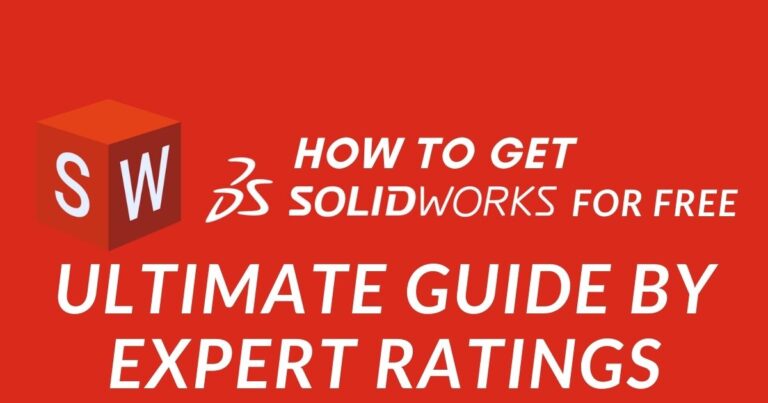Why is my computer so slow all of a Sudden? [Instant Fixes]
![Why is my computer so slow? [Instant Fixes]](https://expertratings.net/wp-content/uploads/2022/02/Why-is-my-computer-so-slow-Instant-Fixes.jpg)
It can be really frustrating to work on a slow computer. While there could be several reasons for your computer to run so slow, it’s actually difficult to guess where the culprit hides. Whether it is a hardware or software issue, there are always chances that you can speed up your computer by yourself.
Below are listed 15 Steps that are going to help you to fix your slow computer:
1. Try restarting your system
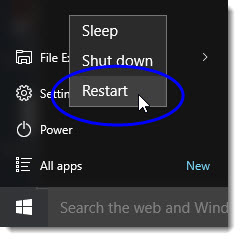
If your system is running slow, the first thing that you can do to fix it is trying to restart your computer altogether. What happens is that a lot of programs run together in the background. If all of them are not ended it creates a pretty heavy load on the system, causing your computer to slow down.
To treat this you can shut down all the files and other programs on the system and then try to restart the system once again. Make sure that you select restart now while starting it.
Also See Our Recent Post: Computer Parts and Functions
2. Bookmark tabs instead of overloading your system
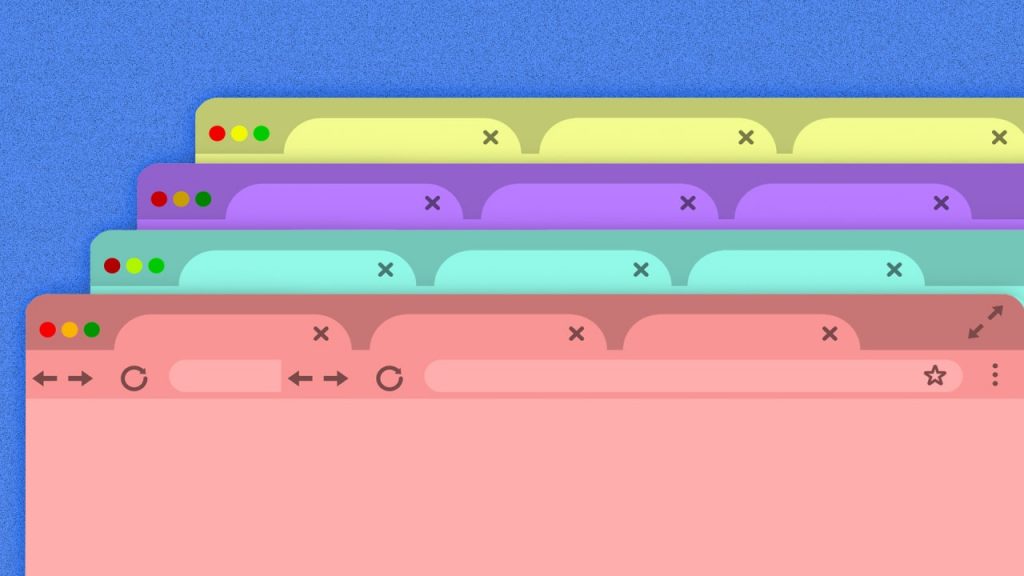
Another possibility is that too many programs and browsing tabs are active on your system. All these tabs take a lot of space in your RAM. Running too many programs also denotes that you are processing power. Running a few programs on your system is not a big deal, but overloading your system with a lot of programs becomes intolerable for your device which means you will need to figure it out by closing the tabs that you don’t require anymore.
You may keep a tab open if you need it for the moment, but if you have just kept it for future use you can rather try better options such as saving linked pages and bookmarking the tabs.
Also See Our Recent Post: Fix Ethernet that’s slower than WiFi
3. Close Background Programs
There could be background programs that consume power and memory from the RAM. These programs could be the ones with errors and they got stuck without being shut down. To delete these programs you need to follow simple steps.
For Windows:
- You need to press (Ctrl+Alt+Del)
- Open the Task Manager.
For Mac:
- You can press (Cmd+Space, type ‘into spotlight bar’) to access the Active Monitor.
- Next, you need to press the CPU tab.
- You will be able to see the programs that are running and the amount of processing power they are consuming.
Readers Also Found This Interesting: Laptop won’t turn on? – These 5 Steps Will Help You
4. Hard drive is stuffed
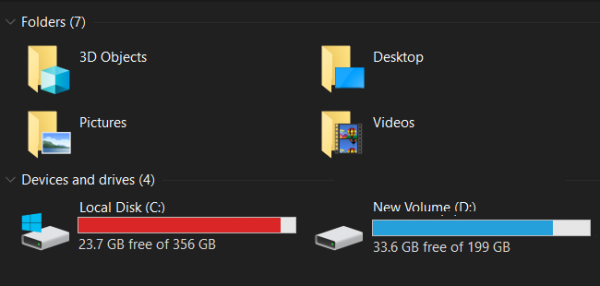
Check if your hard drive has some space or it is more than half full. Because, if a hard drive is 85% full, it can minimize the processing speed of the computer by up to 50%. This will eat up all the virtual memory available to save temporary files in the system. Further memory will be used from the processing power which will definitely reduce the speed of the processing.
Check how much free space is on your hard drive. Then,
For Windows:
- Click on My Computer
- Then right-click local disk C.
- Next, go to properties.
For Mac:
- Click on the Apple
- Select About this Mac.
You can free up some space in your system using the following ways:
- Delete all the unnecessary items from your trash Bin.
- Use the disk cleanup option to clean other unimportant files and documents from your system.
- There are applications and problems that keep your system clean and free from unnecessary documents all the time. You can download one of them.
- Get a cloud storage service so that you can store some of the big and important files on your computer itself.
5. Software Updates are crucial but not all the time
Software updates are pivotal to ensure the smooth running of the programs. But sometimes the programs have pre-enabled automatic updates. The updates keep running in the background of your system, consuming important space on your hard drive and resulting in your computer running slow. Install software for running the required updates when the machine is not in use.
6. Automatic Updates
Some automatic systems perform so that a lot of applications open up automatically whenever you start your PC. This happens to all the programs that you download on your computer. They start loading various files and running in the background; this creates a heavy load on your system and drags down its speed.
Whenever you download new programs, never give the programs the permission to run automatically whenever you start your PC. If you have already given the permission here’s what you can do:
For Windows:
- Press CTRL+ALT+Delete
- Select Task Manager
- Select your Startup tab
- Now, right-click on the program which you want to remove
- Click on Disable.
For Mac:
- You may either go for Login Items or Applications
- Now, uncheck the unused programs.
7. Use a good Anti Virus Program

If no programs or applications load your computer and everything is in fine order then probably your computer has been affected by viruses. Even if you have an antivirus program it might be ineffective to prevent a strong virus from attacking your system.
The viruses could appear as unauthorized encryption of files or abrupt pop-ups on the display. But in the background, they are going to eat up all the processing power of your device.
You must download and install an authenticated antivirus program. Your cyber security tool should be able to scan your computer properly to detect any sort of viruses or malware defects in the system.
8. Power saving mode
In case you are using the power saving mode for your window laptop, it is natural for your system to slow down. Power saving mode has been designed to consume less power from your device which is why it decreases the speed of processing to save power.
Follow these steps to fix it:
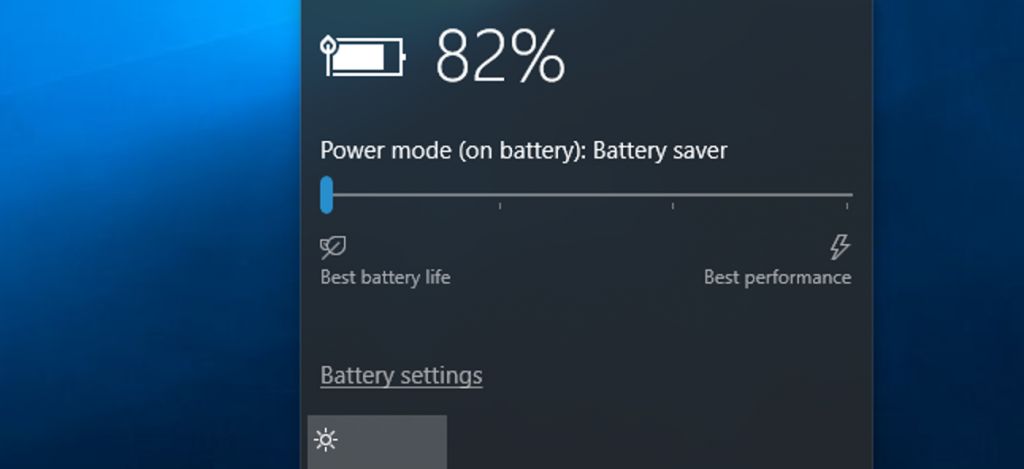
- Click on the Control Panel
- Choose Hardware and Sound
- Click Power Options
- Now, click on Create a Power Plan.You would read 3 options available:
- High Performance, Power Saver, and Balanced.
- Replace the Power Saver option with High Performance or Balanced
9. Check the number of browser Add-ons
Are there too many Add Ons on your browser? If that’s the case and you have too many inefficient browser extensions that have been extended on your browser, that again is going to decrease the speed of your computer. It is obvious that you need to remove or disable all the inefficient and unnecessary Add Ons and preserve only the useful ones in your system.
10. Issues of Crypto Mining
Some programs come with an inbuilt Malware that facilitates crypto mining in the background of the program when you are working on your computer. Also, there are websites that enable codes that facilitate cryptocurrency when you are using a particular site.
All this can slow down the speed of your computer putting you in a dilemma. To tackle this you can shut down your browser when you are not using it. Search for programs that are taking up processing power by enabling cryptocurrency and disable or remove those programs by using Task Manager or activity monitor.
11. OS Visuals might be too demanding
If you have enabled visual effects on your computer, there are chances for your computer to run slow. This is because your RAM is providing a significant amount of memory to the visual effects.
See if you can fix the issue by following these steps:
For Windows:
- Visit Performance Settings or Advanced System Settings ( depending on your windows version)
- Click on Adjust visual effects
- Select Adjust for best performance.
For Mac:
- Go to System Preferences
- Now, uncheck the Animate Opening Application box.
12. Internal PC Dust
Check the vents of your CPU. If the holes are blocked with dust and debris, it means you haven’t taken enough time to clean your system. Neglecting basic maintenance of your device leads to the accumulation of dust and debris in the vents of your system thereby reducing the speed. It also leads to excessive heating of your system while performing intense tasks. Here, it is advised to take ample time and give a thorough cleaning to your device.
13. Outdated Drivers
If you haven’t updated your drivers are most likely to be outdated. Using outdated drivers slows down the speed of your computer and your computer’s going to take longer to process the same thing that it would have processed in almost half of the given time. So, you need to install updated drivers or install driver updating software for your device.
14. Old and outdated computer
If you have used your device a lot and it has exceeded 7 years, it’s quite acceptable that your computer might be running slow. An extremely old computer fails to meet the basic requirement criteria for the latest update technologies and you are left with no option but to replace your computer with a new one. However, you may also try updating your computer’s hardware instead of purchasing an altogether new computer.
15. Hardware Failure of your device
In the worst-case scenario, it is possible for RAM and CPU to be endangered and prone to significant damage. This denotes a hardware failure that induces a slow speed. In this case, it is best suitable to seek professional and technical assistance.
Readers also read: How Much Does It Cost to Fix A Laptop Screen?
Wrap up…
Those were 15 brilliant methods to speed up your computer all over again. But there is just a maintenance tip that I would still like to talk about.
You must make sure that you are cleaning all the unnecessary files and documents from your system periodically. Cleaning your system from inside as well as outside increases its longevity and durability. A little care now can save a lot of money and effort for the future.

![How Much Does It Cost to Fix A Laptop Screen? [& Reasons]](https://expertratings.net/wp-content/uploads/2022/01/How-Much-Does-It-Cost-to-Fix-A-Laptop-Screen-768x403.jpg)

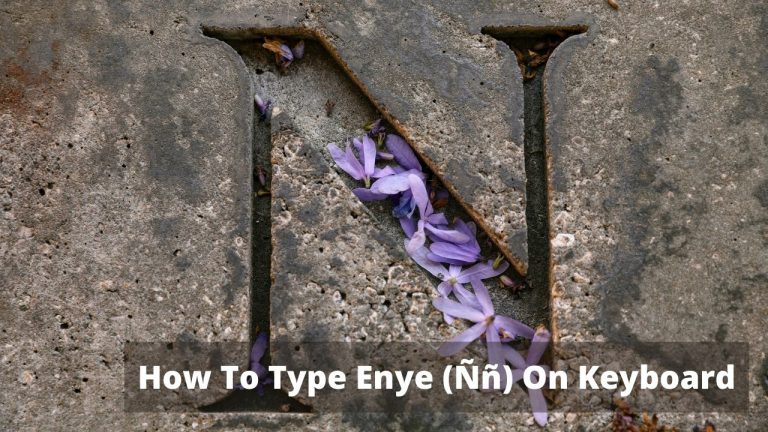
![Is 400 Mbps Good? Can you Game Fast? [Answered]](https://expertratings.net/wp-content/uploads/2021/11/Is-400-Mbps-Good-is-400-Fast-is-it-fast-for-gaming-Answered-768x403.jpg)
![Is 200 Mbps fast? Is it Enough? [Know it All]](https://expertratings.net/wp-content/uploads/2021/10/is-200-mbps-fast-Answered-768x398.jpg)