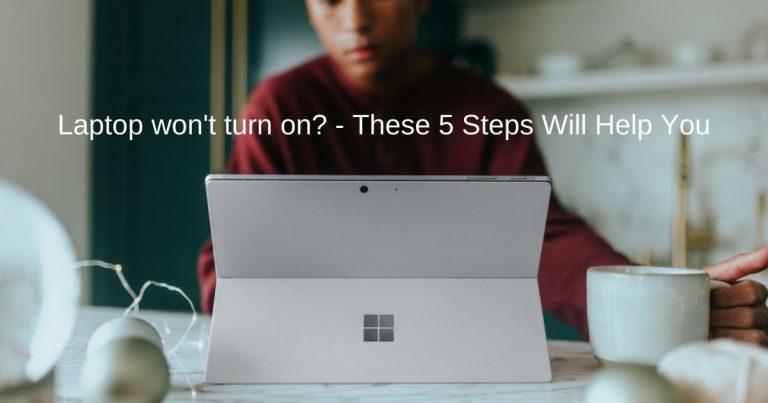23 Computer Parts and Functions They Do (With Pics)

Usually, schools form the best education centers to learn about computers and their different parts, but what if you are a beginner but no more a school student?
What if you have forgotten what you studied as a student? Nothing to worry about, this article is a start from scratch to educate you on the basics of computers.
This is a basic guide to reveal different components of a computer and their functionality. To learn or use computers, beginners should have a basic knowledge about the components and functionalities of these components in a computer.
Well, it is certainly not easy to mention the intricate details of the mechanism of old computer models and new launches such as laptops, tablets, and smartphones. However, if we look into the basic components of each of the devices, it remains almost the same.
So what are you waiting for? Jump straight into the list of components and parts of the computer along with pictures right below!
Computer Parts and Functions (What they do)

Basic Parts
The Basic Parts are those, which form the base of a computer. Let’s have a look at them. We have listed all parts of the computer with their diagram.
SYSTEM UNIT/COMPUTER CASING
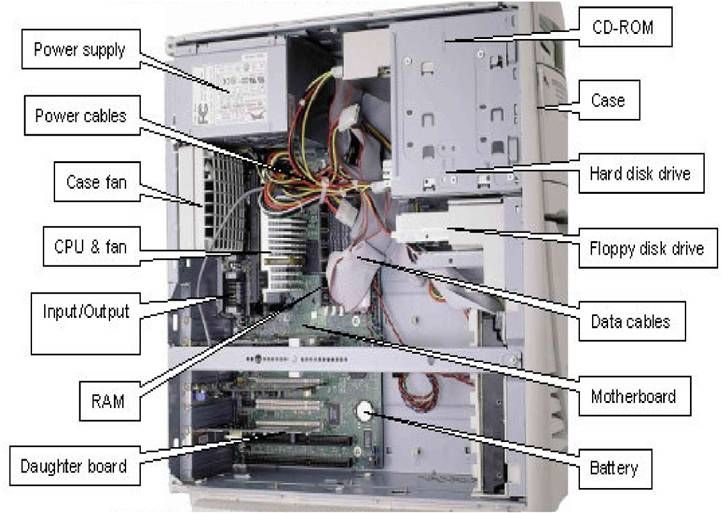
This case houses all the important components of the computer. Namely, the case stores a hard disc, power supply, processor, memory, and motherboard.
There are some other components as well. You get these casings in various shapes and sizes. However, tower casings and smaller sizes are more commonly used.

In today’s world Technology has shown unbelievable advancement and we easily find computers integrated with all these tools and equipment.
I am sure you do not see people carrying separate components along with their laptops and tablets. Most of the features are pre-installed and inbuilt.
MONITOR

Now, the Monitor of a computer hardly depends on a definition. You can read this article because the text and images appear on the screen of your device. This screen happens to be the monitor of your device.
Even in old computer models, monitors used to be integrated with speakers. Remember how your televisions work?

The only difference remains that LEDs or LCDs have replaced the thick cathode ray tube CRTs.

INPUT DEVICES
Now having talked about the basic devices, the next type of devices are input devices. These are the ones that provide data inputs and information to the computer.
Have you ever wondered what devices are used to instruct the mechanism of your system?
The devices are called input devices and the name suggests the devices are used to instruct the computer with their functions.
Let us see what are they:
KEYBOARD
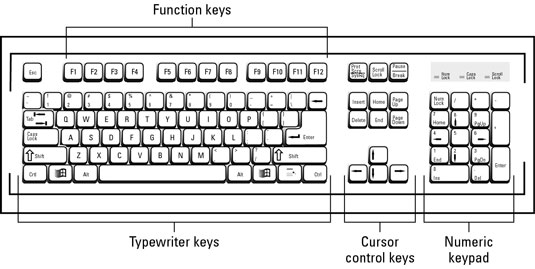
So the first input device is a keyboard. The user types on the keyboard. It can be used to type words, letters, alphabets, numbers, and symbols. It is impossible to create a data file without a keyboard. The most common type of keyboard is QWERTY, AZERTY, and QWERTZ.
The names of the keyboard contain the first five letters of alphabets in the first line of the first row. If you want to know why the first row and the first line of the keyboard have their first five alphabets arranged as QWERTY and QWERTZ and not ABCDE, the reasons are pretty simple.
(i) The layout of the keyboards is designed based on how frequently we use the alphabets.
(ii) Apart from some typing, the keys perform different tasks, based on which their pattern is decided.
For example,
Ctrl+C = copy a sentence
Ctrl+V = paste a sentence
MOUSE

To reach the options and tools on the screen, we make use of a mouse.
One needs to scroll the mouse on a mouse pad to see the arrow-like shape (the cursor) moving on the screen.
The left and right buttons of the mouse help us select different options.
Usually, we get a mouse with a left, right, and center button along with a scrolling wheel.
But certain gaming mice come with 6 buttons.
TRACKPAD Or TOUCHPAD

Trackpads (also called touchpads) are a substitute for the mouse on laptops. Hilarious but true that many users still pair a mouse with their laptops via a Bluetooth connection. And the motive behind doing so is to keep their trackpads intact and increase their longevity.
I have myself been at this place.

Similarly, one can purchase an individual and a separate trackpad to pair with your desktop computer.
GRAPHICS TABLET

A graphic tablet (also referred to as Drawing Tablet) is one of the most useful devices for digital artists and painters.
It is used by the artist to put strokes on the screen, it is a sensitive input device.
TRACKBALL

Another alternative to the mouse is the trackball. Just like you locate the cursor on the screen using a mouse, a trackball can be used to do the same by rotating a ball-like element in it.
WEB CAMERA

Again, I remember how fascinated I was to see this device on a laptop. A webcam is a camera, mostly located at the top of the display screen of a laptop. This can be used to make video calls and conferences.

However, earlier, computers and laptops were not supplied with an integrated webcam. The webcam was sold separately and had to be fitted with the laptop at the top of the monitor.
MICROPHONE

Now, most smartphones, tablets, and laptops come with inbuilt microphones. The mics are used to record and process the voice of the user by the device to enable communication and other sound-related facilities.
GAMEPAD & JOYSTICK & STEERING WHEEL


Steering wheels are one of the most important components for gaming freaks. They work just like a mouse and keyboard to control the movement and locomotion in the game.
Needless to say, these gamepads and steering wheels work better than a keyboard or mouse because they are specially made for this specific task.
SCANNER

You must have visited a nearby cafe to take some printouts of documents. A scanner is an input device to scan those documents and pages to convert the same into digital images.
It is then that the digital image gets shared via mail or gets printed via a printing machine which is an output device.

OUTPUT DEVICES
Having discussed how we pass on instructions to the system, let us now move ahead and see how the computer manages to pass the output of the performed instruction so that it is readable and understood by us.
SPEAKERS

Speakers are the output devices to convert electrical signals into audible sounds. Speakers are located right into the monitors of new as well as old model desktops.
HEADPHONES & EARPHONES

Mostly, the user needs to purchase the headphones and earphones separately, but basically, these are output devices that can be paired with your laptops, tablets, and smartphones to listen to the sound produced by the speakers.
PRINTER & SCANNER

This is one of the most useful devices to convert all the soft copies of information into hard copies.
By now, you already know how a scanner functions to convert documents into digital images. Printers are output devices to print these images.
Nowadays, we have all in one device that works as a printer, a scanner, and a fax machine as well.
3D PRINTER

Did you receive a coffee mug as a birthday gift with your name inscribed on it? Did you then take a moment to think about how that was made possible?
Well, that’s exactly what a 3D Printer does. It prints real objects using a rubber or a plastic material to ink or stain the objects.
PROJECTOR

One hardly needs an explanation for this. A projector projects everything that’s on the monitor to a white-colored wall or solid curtain. That’s amazing if you want to watch your favorite movie on a huge screen at your home.

THE INSIDES – Basic Parts found inside a CPU
Apart from these input and output devices, there are certain electrical components of a computer. Let’s see what the basic CPU parts are:
POWER SUPPLY UNIT (PSU)

As the name suggests, a power supply unit supplies power to your computer so that it can function. It converts the power that we get from the wall plug into the one that our computer needs.
MOTHERBOARD

A motherboard is the heart of your computer because this is where all the connections of the other components meet.
This looks like a circuit board inside the device and thus, it earns the name: motherboard.
CPU

The full form of the CPU is the Central Processing Unit. We have already learned this so many times: the CPU is the brain of the computer. And why is it called the brain of the computer? Because all types of transactions and proceedings are done right here.
Initially, CPUs were made with one core element but now, they have changed to dual-core and quad-core processors. We also get multi-core processors called N processors. We as humans retain a single brain but computers nowadays retain multiple brains.
HARD DISK

The hard disk of a computer is the storage of the computer where all your documents, applications, pictures, music, videos, and operating systems are retained by the device.
Solid State Drive (SSD)

Nowadays, many PC users also use SSD. SSD is similar to a Hard Disk and also provides storage for a computer, but it is much faster than a Hard Disk.
RANDOM ACCESS MEMORY (RAM)

The RAM of a computer does not only work as a temporary data storage component. The major function of the RAM is to read and write various documents and make calculations. You can call this is similar to a part of the brain or a sense organ.
GRAPHICS CARD

Graphic cards are in great demand by gaming freaks, fashion designers, and users who do graphic-intensive tasks.
Similar to a CPU, a graphic card processes graphical documents. Whether it is your videos, photos, or a game you need a GPU to process images on your device.
FANS & HEATSINKS

All the above-mentioned components and parts of the computer perform vigorous tasks to execute the instructions of the user. As a result, the components get heated up.
To cool down all the components manufacturers make use of a fan in the system that can prevent overheating of these components.
Conclusion
These were the Computers Parts and their respective functions. Even Laptops have the same parts but they have a different form factor to compensate for the size.
We have tried out our best to get all the basic computer components list and their functions in this article.
If you have any suggestions or doubts, feel free to comment below.

![How to use Password Instead Of Pin on Windows 11? [Easy Steps]](https://expertratings.net/wp-content/uploads/2022/02/How-to-use-Password-Instead-Of-Pin-on-Windows-11-Easy-Steps-768x403.jpg)
![Windows 10 Auto Login [Fast Steps]](https://expertratings.net/wp-content/uploads/2021/10/Windows-10-auto-logon-768x403.jpg)
![Why is my computer so slow all of a Sudden? [Instant Fixes]](https://expertratings.net/wp-content/uploads/2022/02/Why-is-my-computer-so-slow-Instant-Fixes-768x403.jpg)
![How to Fix Lenovo Laptop Screen Flickering? [Solved]](https://expertratings.net/wp-content/uploads/2021/12/Fix-Lenovo-Laptop-Screen-Flickering-768x433.jpg)
![Is 400 Mbps Good? Can you Game Fast? [Answered]](https://expertratings.net/wp-content/uploads/2021/11/Is-400-Mbps-Good-is-400-Fast-is-it-fast-for-gaming-Answered-768x403.jpg)