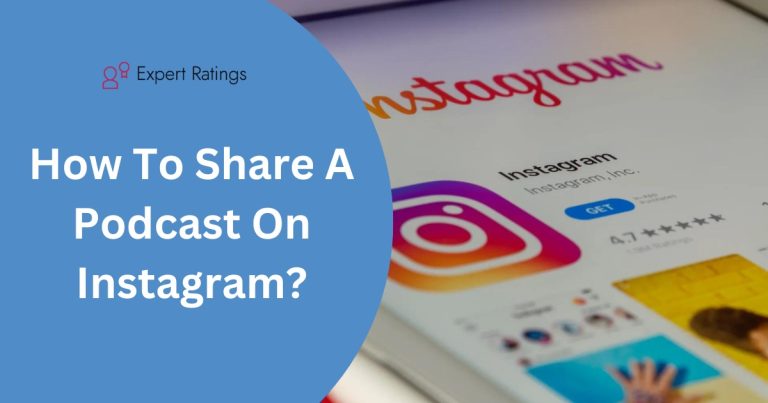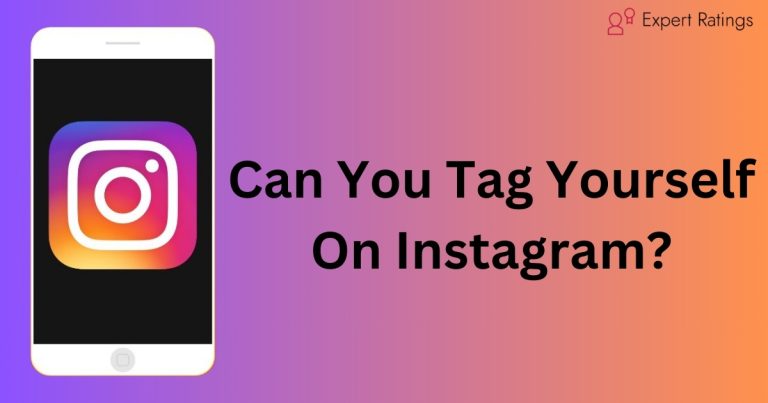Why Is Instagram Posting To Facebook? And How To Stop It?

Have you ever scrolled through your Facebook feed only to stumble upon your latest Instagram post, leaving you puzzled as to how it got there? Well, it’s not magic – it’s all about integration.
You see, when Facebook acquired Instagram, they started blending the two platforms together.
This means that sometimes what you do on Instagram can spill over to your Facebook account without you even realizing it. It’s like your Instagram and Facebook accounts decided to start sharing a few secrets with each other, and one of those secrets is automatic cross-posting.
So, if you’re wondering why Instagram is posting to Facebook, let’s unravel this digital mystery together.
Why Is Instagram Posting To Facebook?

Instagram is posting to Facebook because they’ve made it easier for users to share their Instagram photos directly to Facebook.
They’ve introduced a feature where they prompt users to share photos automatically to Facebook, with a big blue button to opt in and a smaller link to opt out.
This design sometimes tricks users into unintentionally sharing their Instagram photos on Facebook. Many users end up clicking the blue button without realizing it, and then find their Instagram photos showing up on Facebook.
Whether you did it accidentally or intentionally, you can easily turn off this feature if you don’t want your Instagram photos to be posted on Facebook.
How To Stop Instagram Photos Automatically Cross-posting To Facebook?
Here’s a straightforward guide on how to stop Instagram photos from automatically posting to Facebook:
Using the Instagram App on Mobile:
Here are some steps to follow for how to stop Instagram photos automatically posting to Facebook using on mobile:
- Open your Instagram profile.
- Tap the three-line icon in the top right corner.
- Select “Settings” at the top.
- Tap on “Account” and then “Sharing to other apps“.
- Find “Facebook” and toggle off the blue sliders for stories, posts, and reels.
Using the Instagram Website:
Here are some steps to follow for how to stop Instagram photos automatically posting to Facebook using on website:
- You’ll need to access a feature called the “Accounts Center,” which is part of Meta (formerly Facebook).
- This feature allows you to control sharing settings across multiple platforms, including Instagram and Facebook.
- Once you’re in the Accounts Center, you can adjust your sharing preferences to stop automatic photo sharing to Facebook.
By following these steps, you can easily customize your sharing settings and prevent your Instagram photos from automatically appearing on Facebook.
How To Unlink Instagram From Facebook?
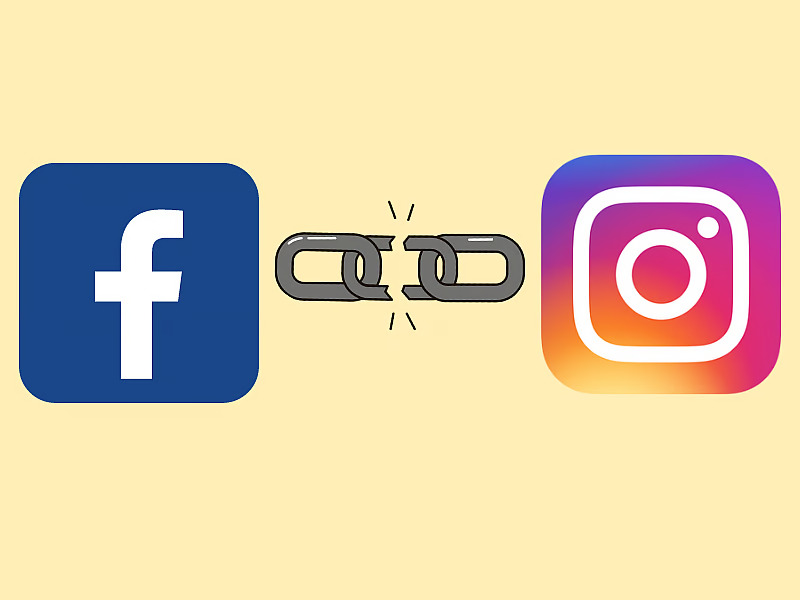
Here’s a simplified step-by-step guide on how to unlink Instagram from Facebook:
- Open Instagram and go to your profile by tapping on your profile picture at the bottom right corner.
- In your profile, tap on the three horizontal lines at the top right corner to access the menu, then select “Settings & Privacy.”
- From there, tap on “Accounts Center” at the top and choose “Accounts.”
- You’ll see a list of linked accounts. Find the Facebook account you want to unlink and tap on “Remove.”
- Confirm your decision by selecting “Remove account.”
- Tap on “Continue” and then choose “Remove [your Facebook account’s name].”
Once you’ve completed these steps, your Instagram account will no longer be linked to your Facebook account.
This means that anything you post on Instagram won’t automatically be shared on Facebook anymore.
However, keep in mind that you won’t be able to sign in to Instagram using your Facebook credentials anymore.
Instead, you’ll need to use your email address or phone number and password to log in.
If you’ve forgotten your Instagram password, you can click on “Forgot Password” and follow the instructions to reset it using your email address.
Conclusion
In conclusion, the mystery behind why Instagram posts end up on Facebook isn’t so mysterious after all.
Through the integration of these two social media giants, sharing content between them has become seamlessly easy, sometimes to the surprise of users.
Understanding how to manage these settings empowers users to control their digital footprint better.
Whether it’s disabling automatic cross-posting or completely unlinking accounts, the steps are simple once you know where to find them.
By following the straightforward guides provided, you can customize your sharing preferences and regain control over what content appears on each platform.
So, next time you’re scratching your head over a spontaneous Instagram post on Facebook, remember: it’s not magic, it’s just integration at work.
And with a few clicks, you can ensure that your online presence reflects exactly what you want it to, across both platforms.

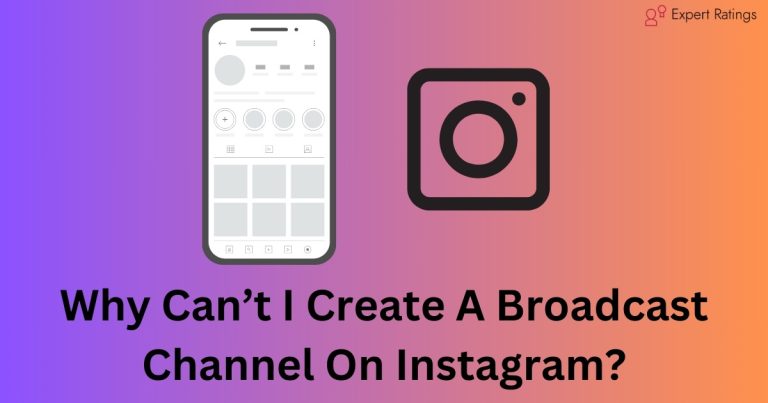
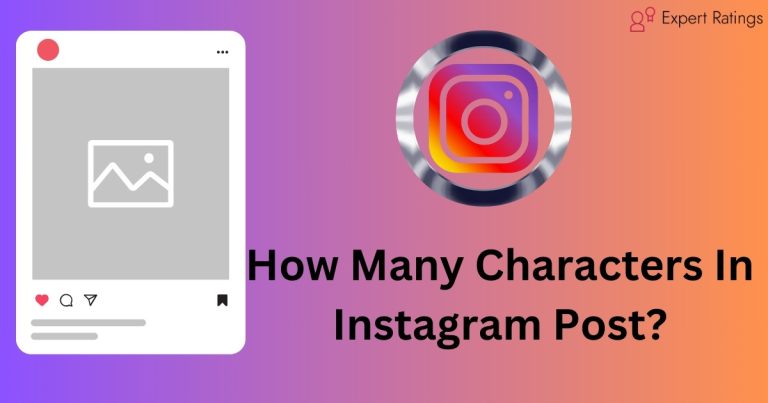
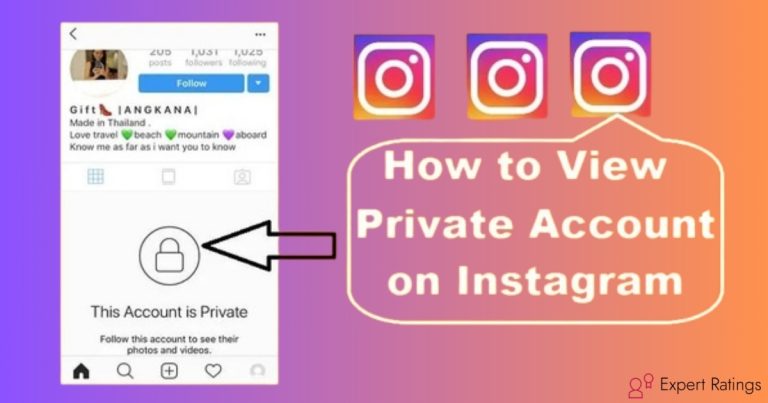
![How To Make Reels On Instagram With Photos: [Complete Guide]](https://expertratings.net/wp-content/uploads/2024/03/How-To-Make-Reels-On-Instagram-With-Photos-768x403.jpg)