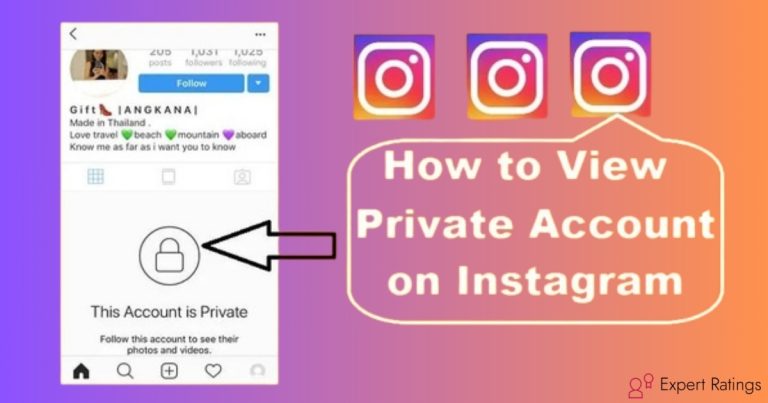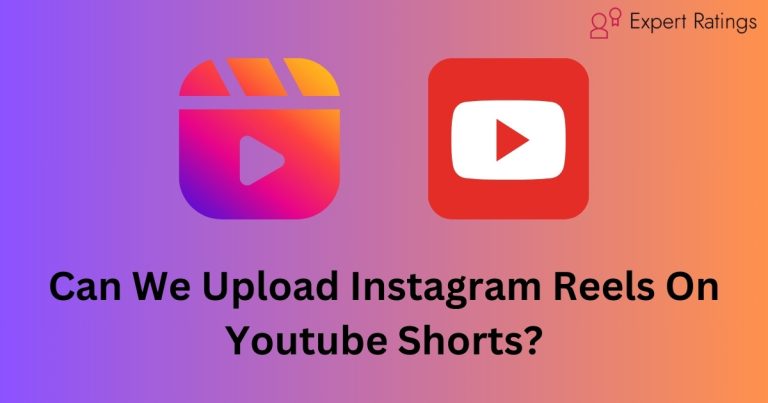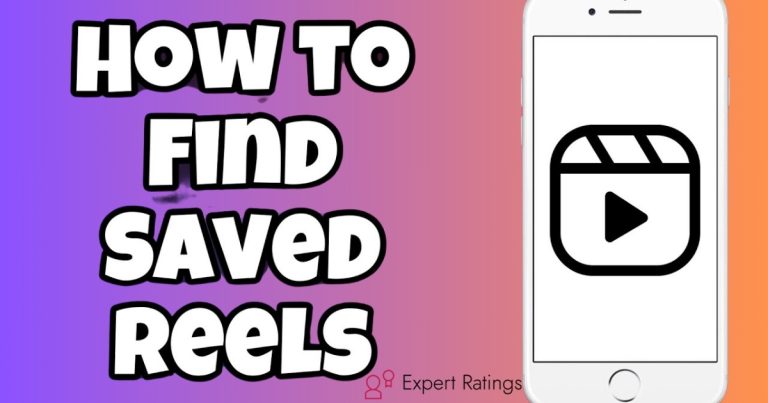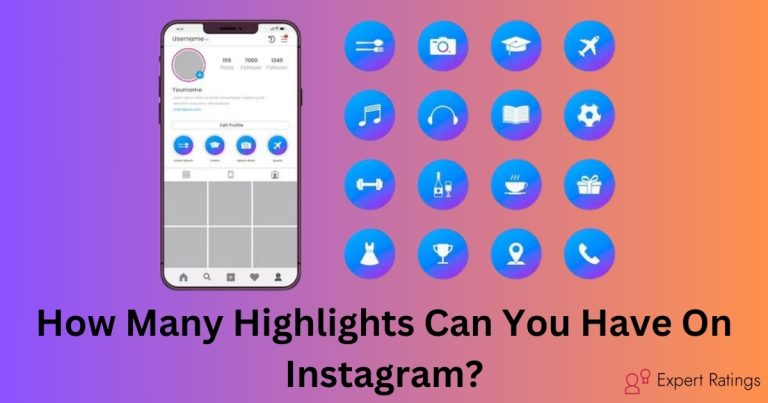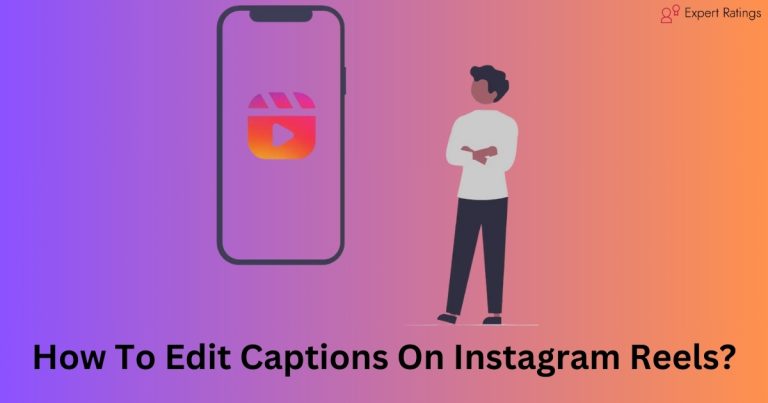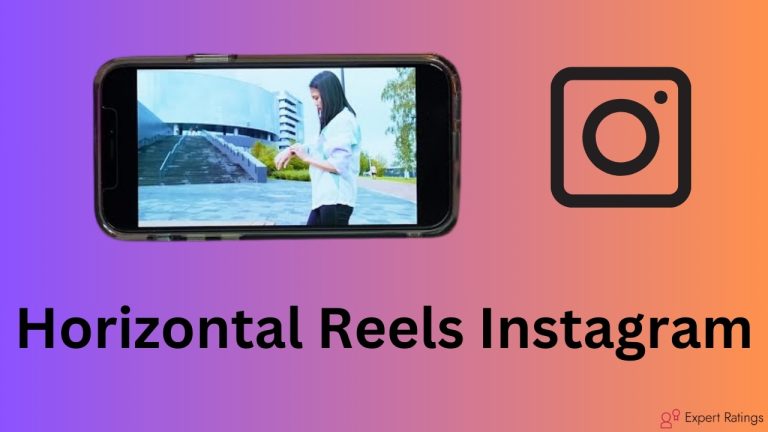Instagram Reel Audio Not Working: How To Fix It [Solved]
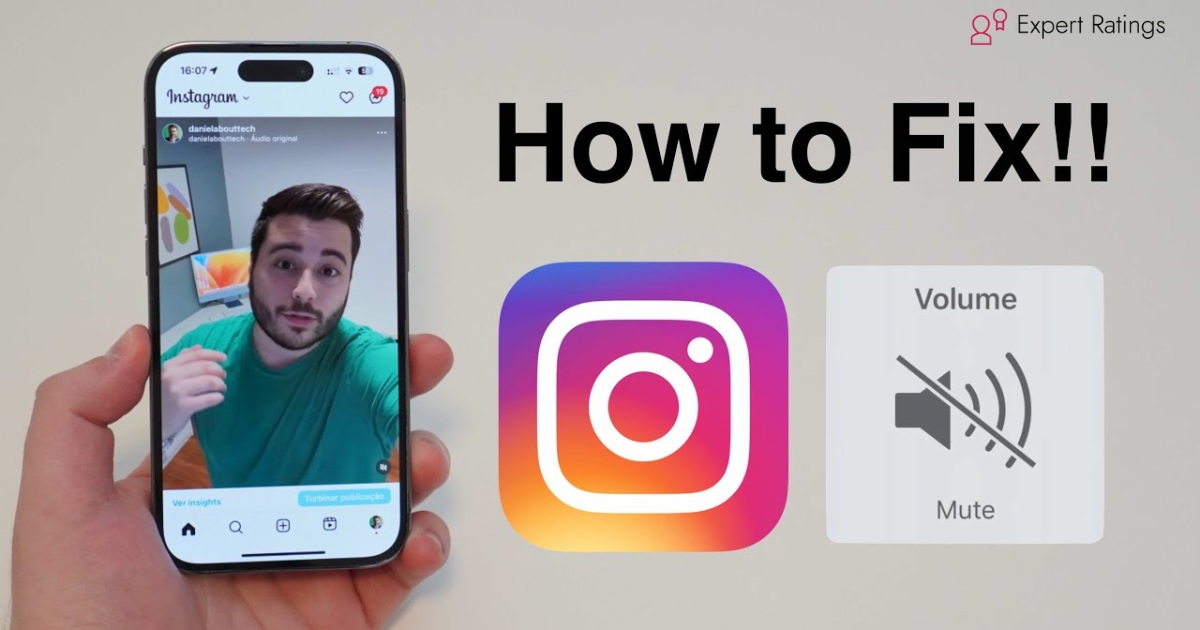
Instagram’s Reels feature has revolutionized how users engage with short-form content since its inception in 2020.
With its easily consumable format and wide reach, Reels has become a cornerstone of the platform, prompting creators to invest more in crafting captivating videos.
However, despite its popularity, many users encounter difficulties with sound options, particularly those operating business accounts. This limitation hampers their ability to fully utilize the platform’s audio selection, leading to frustration and a less immersive experience.
In this guide, we’ll explore the primary reasons behind these audio issues and provide practical solutions to ensure a seamless Instagram experience for creators.
Let’s dive in and get those Instagram sounds back!
Instagram Reel Audio Not Working

If you’re finding that audio isn’t working on your Instagram videos, reels, or stories, don’t worry!
There are a few simple tricks you can try to fix this issue.
First, make sure your device’s mute button isn’t turned on and check if your Bluetooth connection is interfering. Sometimes, corrupted cache or data saver mode can also cause audio problems.
Try clearing your app’s cache or disabling data saver mode to see if that helps.
If the issue persists, you can try more advanced troubleshooting steps like updating the app or restarting your device.
With these tips, you should be able to get the sound back on your Instagram videos and reels in no time!
Why Isn’t Instagram Playing Sound?

If you’re wondering why Instagram isn’t playing sound, it could be because of a few reasons:
- Video without Sound: Firstly, the video itself might not have any sound. You can tell if there’s no crossed-out speaker icon when the video is playing.
- Device Sound Settings: Check if the sound on your device (like your phone or computer) is muted or turned down too low to hear.
- Disconnected or Faulty Equipment: Ensure that external speakers, earbuds, or headphones are connected properly and not damaged. Sometimes, cables can be loose or shaken out of place.
- App Update Needed: Make sure your Instagram app is updated. Sometimes, missing updates can cause issues with sound.
- Browser Cache: If you’re using Instagram on a web browser, a full cache might mess with the audio. Try clearing your browser cache.
- Multiple Open Tabs: Having too many tabs open in your browser might conflict with Instagram’s audio, especially if other tabs are playing video.
- Browser Extensions: Check if any browser extensions are causing problems. Sometimes, they can interfere with Instagram’s sound.
- Audio Codecs: Problems with audio codecs or not having the latest updates for them could also lead to sound issues on Instagram.
- Instagram Glitches: Finally, it’s possible that Instagram itself is experiencing a glitch or a bugged update, causing sound problems.
Ways To Fix Instagram Reel Audio
Here are some ways to fix instagram reel audio which are not working due to some reasons:
Restart your Device to Hear Audio on Instagram Reels
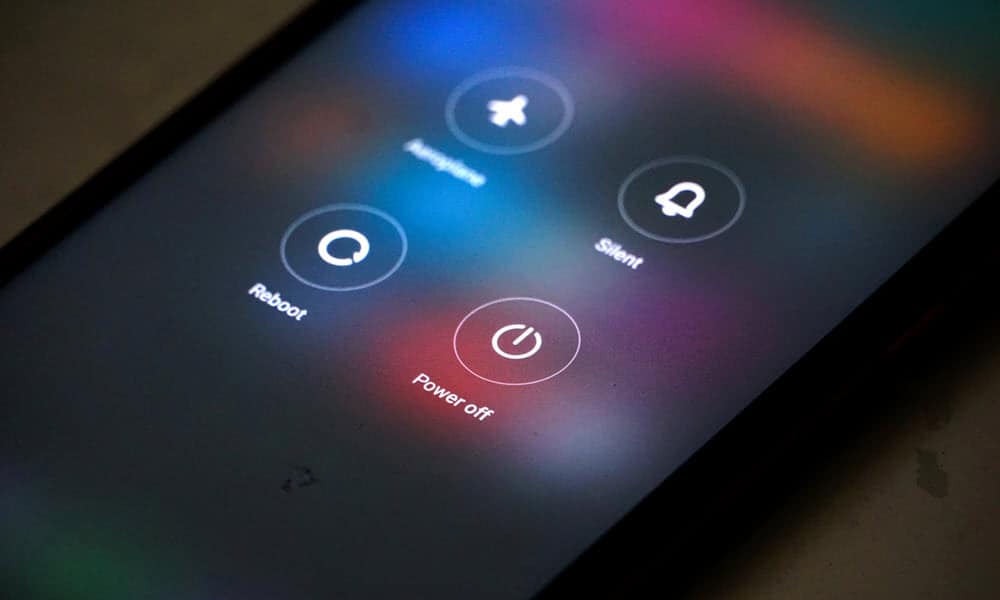
If you’re having trouble with the audio on Instagram Reels, try restarting your phone. Sometimes, a glitch or bug can mess things up, but a restart can give everything a fresh start. Before you restart, make sure your phone’s ringer is turned on. Then, try playing any video and press the volume-up key to check if the audio starts working again. This simple step might just fix the problem for you.
Hit the Unmute Icon to Hear Audio on Instagram Reels
To hear audio on Instagram Reels:
- Open the Instagram app on your phone.
- Find the video you want to watch.
- Look for the small mute icon at the bottom-right corner of the video.
- Tap on it to unmute the audio.
- Go to the Reels tab if needed.
- Tap on a Reel, and ensure the audio is enabled by tapping on it.
That’s it! Now you can enjoy the audio on Instagram Reels.
Unmute your Phone to Hear Audio on Instagram Reels
It sounds like your phone might be on mute, which means it’s not producing any sound.
To fix this, try pressing the Volume Up button on the side of your phone. If that doesn’t work, you can swipe down from the top of your screen to access the Quick Settings Menu, where you’ll find a speaker icon to unmute your phone.
Another thing to check is the volume level on your phone. You can keep pressing the Volume Up button until the sound is at a comfortable level.
On Android phones, you can also adjust the media volume by pressing the volume button and tapping on the three vertical dots in the side menu. Then, increase the media volume slider.
Once you’ve done these steps, try playing videos on Instagram again, and you should be able to hear the audio.
Update Instagram
To fix audio issues with Instagram Reels, try updating the Instagram app.
Sometimes, bugs in the current version cause audio problems. Many users report these glitches, and the company releases updates to fix them.
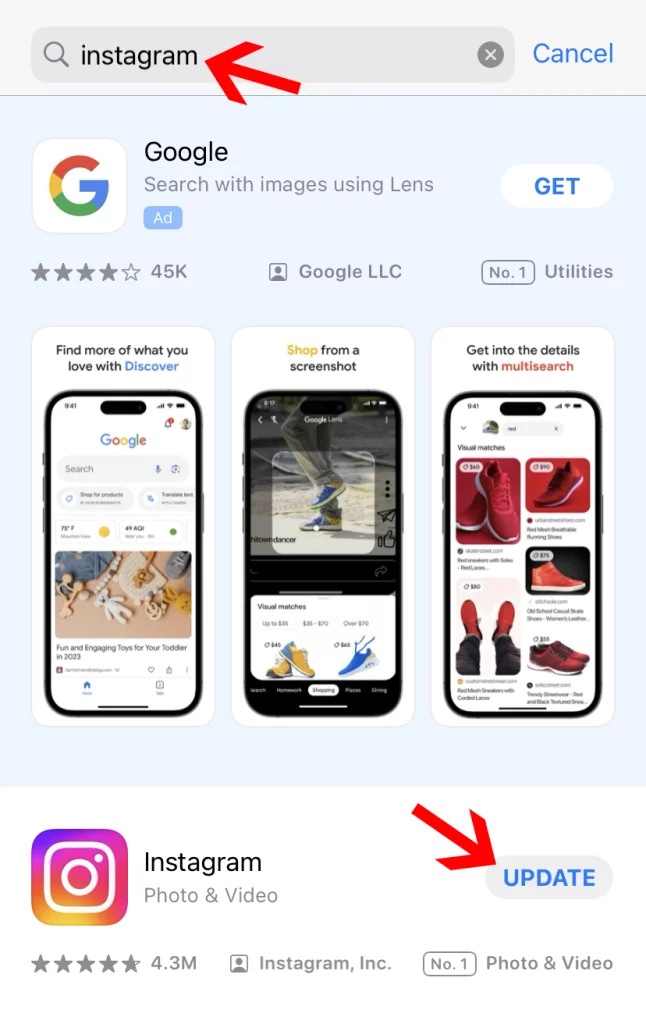
Here’s what you can do:
- Check for updates: Go to the Google Play Store or Apple App Store, depending on your device’s operating system. Look for the Instagram app and see if there are any pending updates.
- Update Instagram: If there’s an update available, tap on the update button to install the latest version of Instagram.
- Enjoy bug-free experience: After updating, open the Instagram app and try playing videos, reels, and stories. Hopefully, the audio issues will be resolved, giving you a smoother social media experience.
Updating Instagram regularly ensures you get the latest fixes and features, making your usage more enjoyable.
Clear Cache and Data
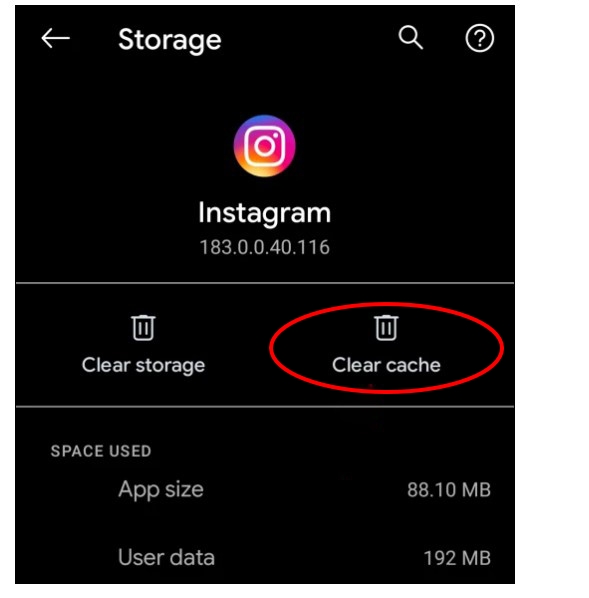
If you’re having trouble with Instagram Reel audio, one way to fix it is by clearing the app cache and data. Cache is like a shortcut memory that helps apps run faster.
Here’s how to do it on Android:
- Go to Settings and find the Apps section.
- Look for Instagram and tap on it.
- Then, tap on Storage.
- Finally, select Clear cache.
This can help refresh the app and hopefully resolve any audio issues you’re experiencing. Unfortunately, this option isn’t available for iOS devices.
Force Stop the Instagram app
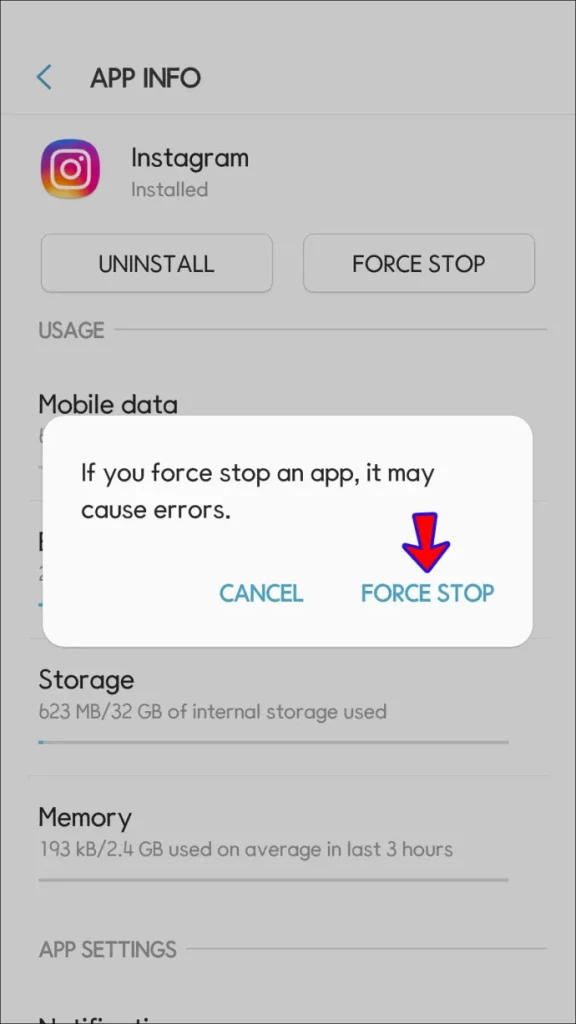
If you’re having trouble with the audio on your Instagram Reels, one quick fix is to force stop the Instagram app. This basically means shutting it down completely and then reopening it.
Here’s how you can do it:
- Go to your phone’s Settings.
- Look for the option that says “Apps” and tap on it.
- Find Instagram from the list of apps and tap on it.
- At the bottom of the screen, you’ll see an option that says “Force Stop.” Tap on it to shut down the Instagram app completely.
After you’ve done this, reopen Instagram and see if the audio issue is fixed. This simple step can often solve the problem where audio isn’t working properly on Instagram Reels.
Reinstall Instagram
If you’re having trouble with Instagram Reel audio, one simple fix is to uninstall and then reinstall the Instagram app on your phone. This can help get rid of any bugs or glitches causing the issue.
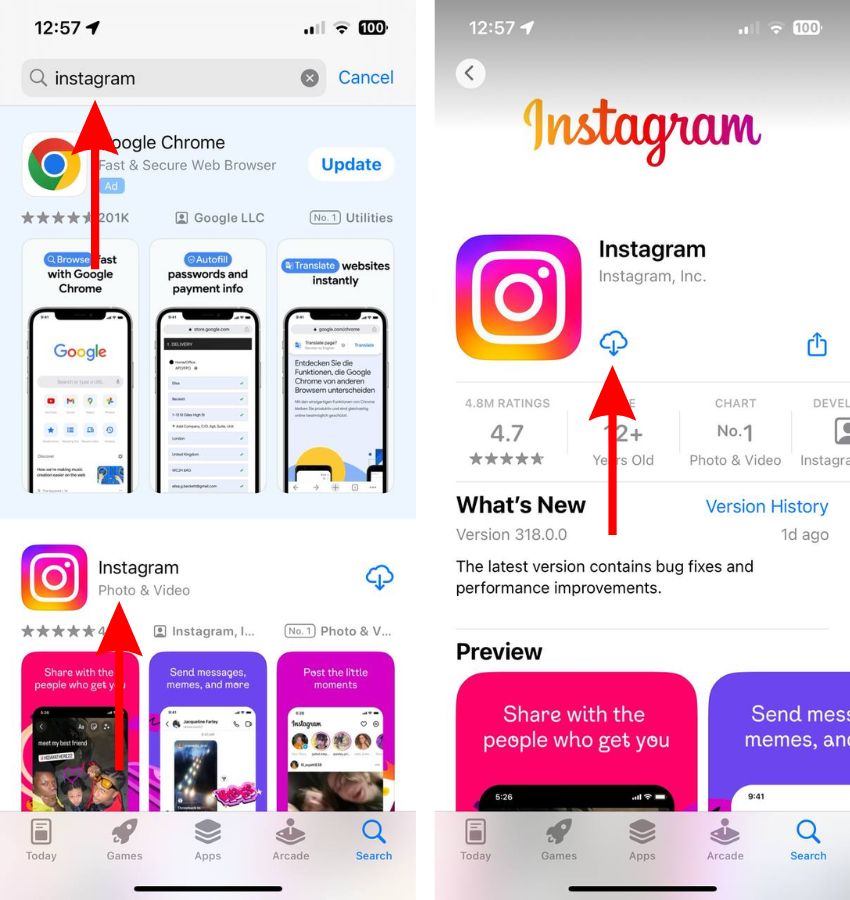
Here’s how to do it:
- Long-press the Instagram app icon on your phone’s home screen or app drawer.
- Select the option to uninstall the app.
- Once it’s uninstalled, go to the Google Play Store (for Android) or the App Store (for iPhone).
- Search for Instagram and reinstall the app.
- Open Instagram again and see if the audio problem is fixed.
Disable Bluetooth On The Phone
To fix Instagram Reel audio issues related to Bluetooth connections, follow these simple steps:
Disable Bluetooth: If your phone is connected to a Bluetooth device like headphones or a wireless stereo, the sound might be playing on that device instead of your phone.
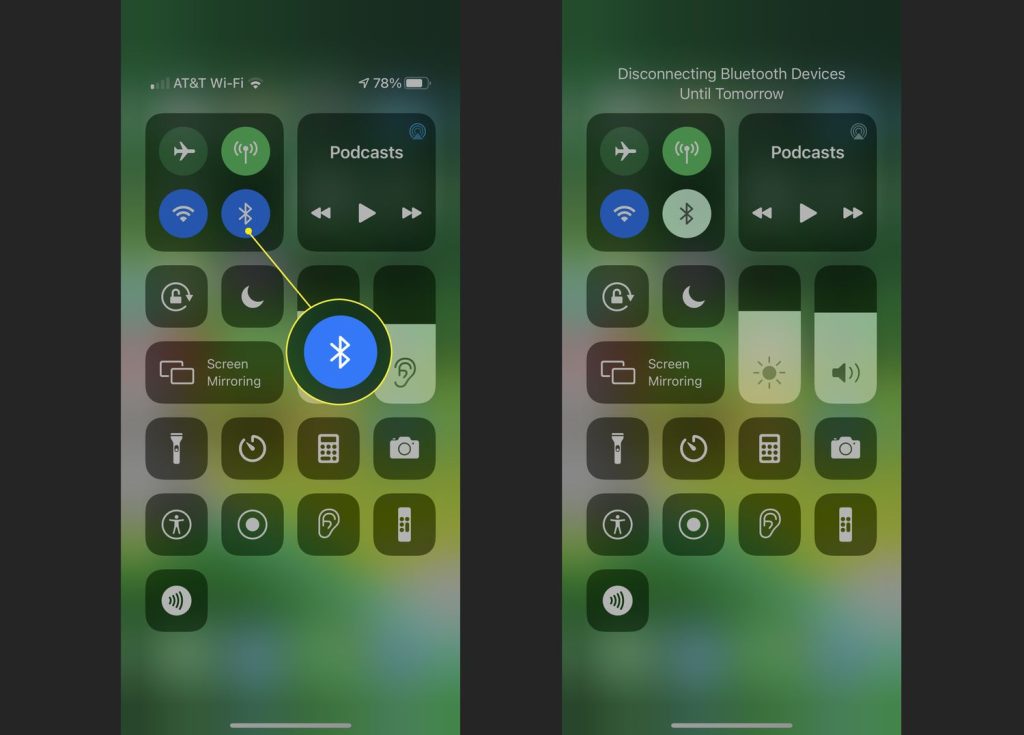
To fix this, turn off Bluetooth on your phone.
- For Android Users: Swipe down on the home screen and toggle off Bluetooth from the quick settings menu.
- For iPhone Users: Swipe down from the top right corner to access the Control Center, then tap the Bluetooth icon to turn it off.
By doing this, you should be able to hear the audio of Instagram Reels properly on your phone.
Close Music And Camera Apps In The Background
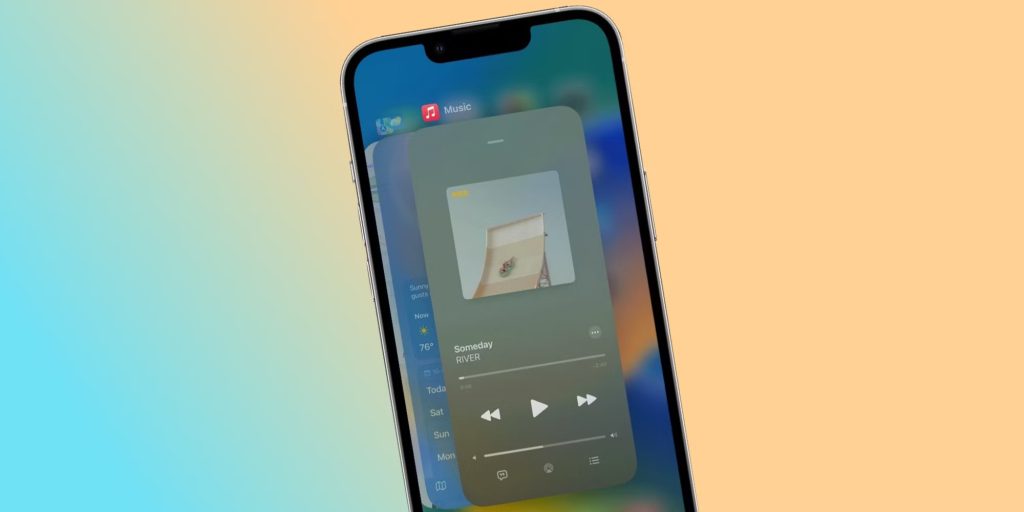
If you’re having trouble with the audio on Instagram Reels, it could be because other apps on your phone are using the speakers.
To fix this, just close any apps like Camera, Spotify, YouTube, or Netflix that might be running in the background. You can do this by going to the recent apps menu on your phone and swiping them away.
Conclusion
In conclusion, while Instagram’s Reels feature has undoubtedly transformed short-form content creation, issues with audio functionality can dampen the experience for users, particularly those managing business accounts.
By understanding the potential causes behind audio glitches and employing simple troubleshooting techniques outlined in this guide, such as checking device settings, updating the app, or clearing cache and data, users can overcome these challenges and enjoy seamless audio playback on Instagram.
Whether it’s unmuting the device, updating the app, or disabling Bluetooth connections, these steps ensure that creators can fully leverage the platform’s audio options and enhance their content engagement.
So, with these practical solutions at hand, let’s keep the reels rolling and the sounds playing on Instagram!