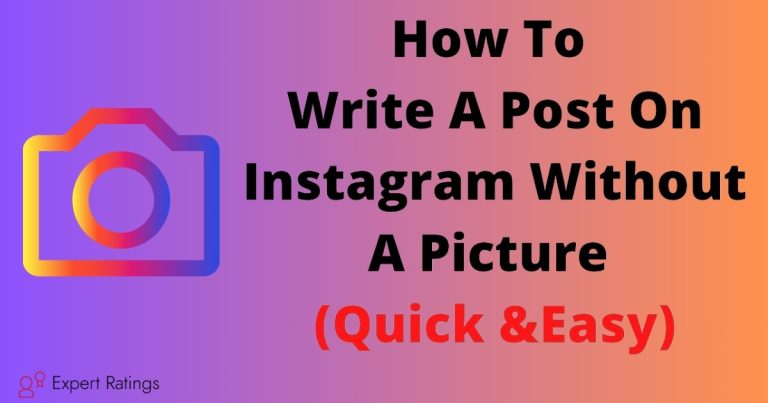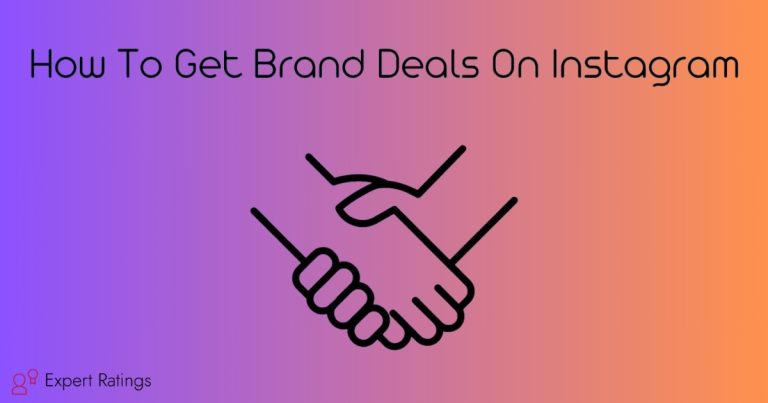How To Clear Instagram Cache: All You Need To Know
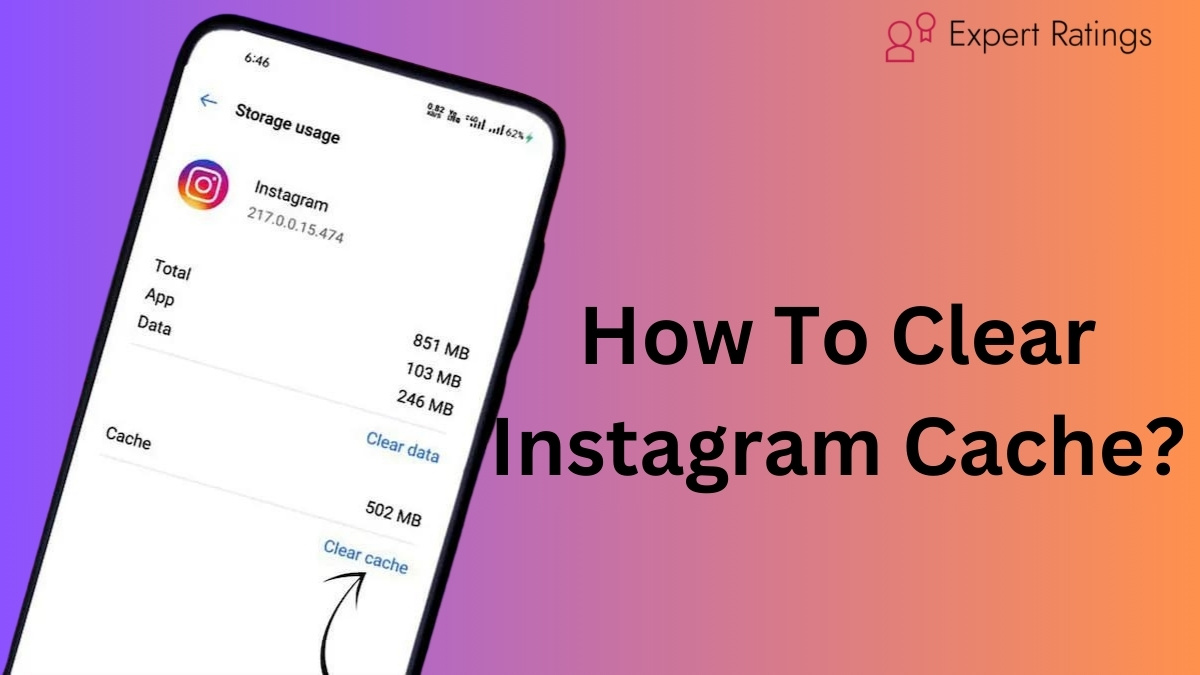
Imagine Instagram as a little helper on your phone. It stores some temporary stuff called cache to make sure everything runs smoothly when you use it.
But, over time, this cache can pile up and take up space on your phone. Clearing it up is like tidying your room – it makes things faster and saves space!
So, Now, let’s dive into why it is important to clear this cache, how to clear cache and some tips, how to know the right time to clear cache and what data is stored in cache.
This guide will help you to clarify all your doubts on instagram cache.
Clear Cache: Meaning and Why it’s Important
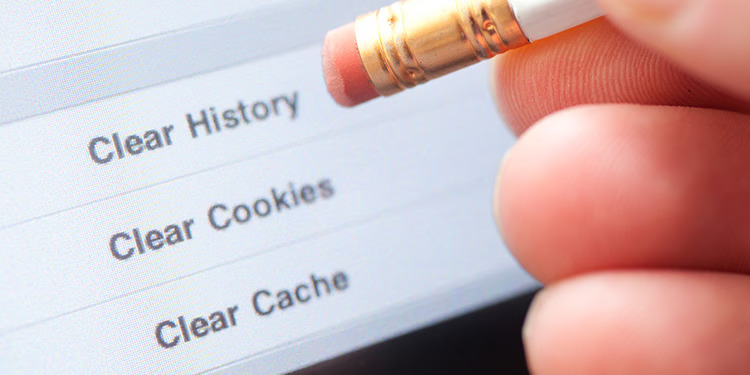
Clearing your cache on Instagram is like tidying up your room. Just like you might have a messy room with things scattered all over, your phone has a cache where Instagram stores stuff it thinks you’ll need often, like profiles or filters.
But if your phone gets too full, it slows down. So, clearing the cache is like cleaning up that mess to make room for new things. It won’t delete your Instagram account; it just gets rid of stuff you probably don’t need anymore.
Tech experts might suggest clearing your cache if your phone is acting sluggish, because sometimes old stuff in the cache can make apps run slow or act weird.
So, clearing your cache every now and then is like giving your phone a little spring cleaning to keep it running smoothly.
How To Clear Instagram Cache?

So, when you use Instagram a lot, it can start taking up a lot of space on your phone and might slow down the app. But there’s a simple solution: clearing the Instagram cache.
Think of the cache like a temporary storage where Instagram keeps data to make the app run faster. But over time, this cache can build up and cause problems.
So, by clearing it, you’re basically giving Instagram a fresh start. That’s why we’ll walk you through how to clear your cache on Instagram for your iPhone and Android.
How to Clear Instagram Cache on iPhone?
Here’s the steps on how to clear the Instagram cache on your iPhone:
- Go to your iPhone’s Settings app.
- Scroll down and tap on “General.”
- Look for and tap on “iPhone Storage” (if you’re using an iPad, it might say “iPad Storage“).
- You’ll see a list of apps installed on your device. Find and tap on “Instagram.”
- On the next screen, you’ll see an option to “Offload App” or “Delete App.” Tap on it.
- Confirm your choice by tapping “Delete App.”
- Once Instagram is offloaded or deleted, you can reinstall it from the App Store.
How to Clear Instagram Cache on Android?
Here’s a simple guide to clearing the Instagram cache on your Android phone:
- Go to the Settings app on your Android phone.
- Scroll down until you find either “Apps” or “Application Manager” and tap on it.
- Look for “Instagram” in the list of apps and tap on it.
- In the options that appear, tap on “Storage” or “Storage & cache.”
- You’ll see two choices: “Clear cache” and “Clear storage” or “Clear data.” Tap on “Clear cache.”
- A message will pop up asking if you’re sure. Just tap “OK” to clear the Instagram cache.
That’s it! You’ve successfully cleared the cache for Instagram on your Android device.
Additional Tips and Considerations
Here are some additional tips and considerations related to clearing the instagram cache:
- Clearing the cache won’t delete anything from your Instagram account like photos or messages. It’s totally safe.
- It’s not a magical fix for all Instagram problems. If issues persist, you might need more troubleshooting or help from Instagram support.
- Make it a habit to clear the cache now and then. It keeps your phone running smoothly and saves storage space.
- Clearing the cache can sort out various problems with Instagram and make the app work better on your phone.
- Whether you use Android or iOS, you can follow simple steps to clear the cache and enjoy a smoother Instagram experience.
How to Know It’s High Time to Clear IG Cache?
Signs It’s Time to Clear Your Instagram Cache:
- Full Device Storage: If your phone is running out of storage space, consider clearing your Instagram cache. This can free up valuable megabytes or even gigabytes of memory without deleting important files.
- App Malfunctions: If you’re experiencing issues with your Instagram app like crashing, content not uploading, or feed not loading properly, it might be due to a cluttered cache. Clearing the cache can often resolve these problems and improve app performance.
- Smooth App Experience: A freshly installed Instagram app tends to run smoother and load content faster. If you notice your app slowing down over time, clearing the cache could give it a speed boost and enhance your overall experience.
What Data is Stored in the Instagram Cache?
- The Instagram cache holds various types of data, mainly media files like photos, videos, and other content from Instagram posts, pages, and search results.
- Its purpose is to make accessing these files faster and smoother for users when they revisit or interact with the app.
- Clearing the cache isn’t something you need to do often. It’s more like tidying up a bit when you’re running low on storage space on your device.
- When your device’s storage is getting full, clearing the cache can free up some space, but it’s not necessary for normal usage of Instagram.
FAQ’s:
Is clearing the cache a good way to free up storage on my phone?
Clearing the cache can temporarily free up storage on your phone, but it’s not the best long-term solution. Your phone will just download the cache again as you use it. Instead, consider deleting things like photos, apps, or music to reclaim more permanent storage space.
Will clearing the cache on Instagram delete my downloaded photos?
Clearing the cache on Instagram won’t delete your downloaded photos directly, but it resets some temporary data, so it’s wise to back up your saved images elsewhere just in case. Think of it like giving Instagram a light refresh, not a full reset.
Can the cache be cleared without deleting the app?
Yes, on Android devices, you can clear the cache without deleting the app. However, on iOS devices, you cannot clear the cache without deleting the app.
Is There A Way To Automate Clearing My Instagram Cache?
Yes, if you have an Android phone, you can automate clearing your Instagram cache using optimization features. These tools scan your device storage and remove unnecessary cache files automatically, keeping your Instagram app running smoothly without manual intervention.
How Often Should I Clear My Cache?
You should clear your Instagram cache around once a month to keep things running smoothly. But if you notice any slowdowns or glitches, it’s a good idea to clear it more frequently to help improve performance.
Conclusion
In conclusion, managing your Instagram cache is akin to tidying up your digital space.
By periodically clearing the cache, you’re essentially giving your phone a refreshing spring clean, optimizing its performance, and reclaiming valuable storage space.
Remember, this simple task can resolve issues like app malfunctions and sluggishness, ensuring a smoother Instagram experience. Whether you’re an Android or iOS user, following these straightforward steps can help maintain your device’s efficiency and enhance your overall usage.
So, make it a habit to clear your Instagram cache regularly, keeping your phone running smoothly and giving you more space for your digital adventures. Happy Instagramming!


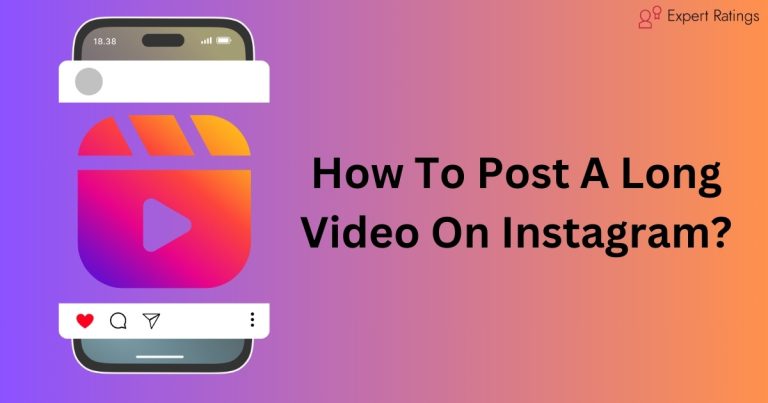
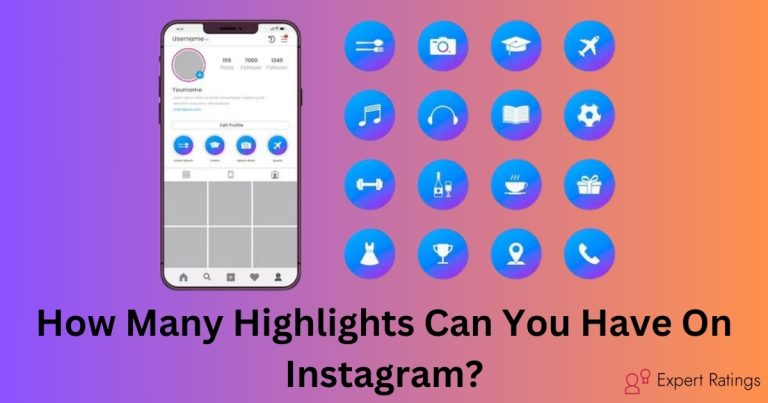
![How To Make Reels On Instagram With Photos: [Complete Guide]](https://expertratings.net/wp-content/uploads/2024/03/How-To-Make-Reels-On-Instagram-With-Photos-768x403.jpg)