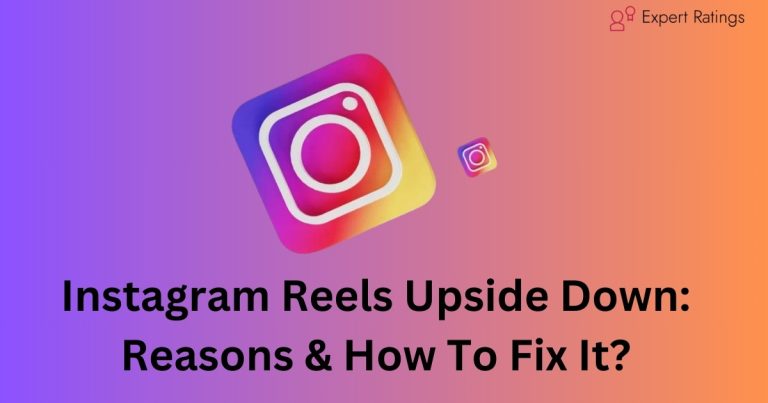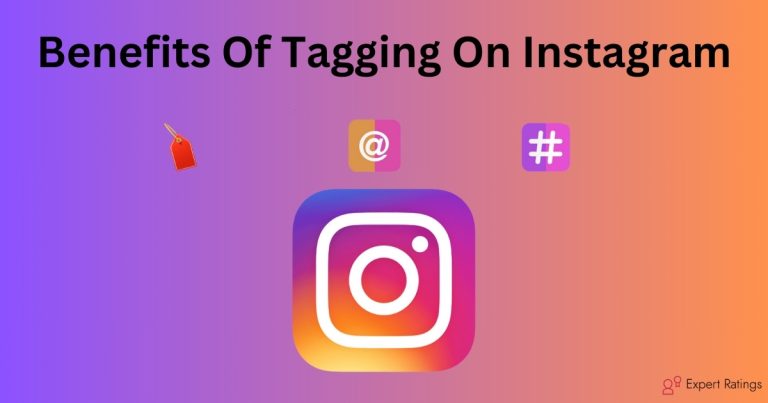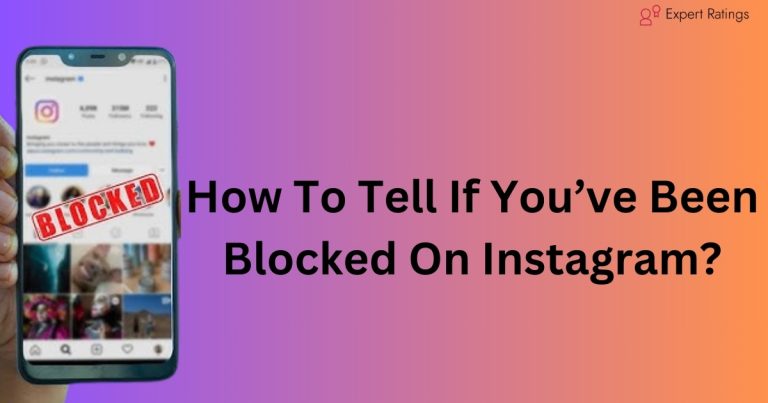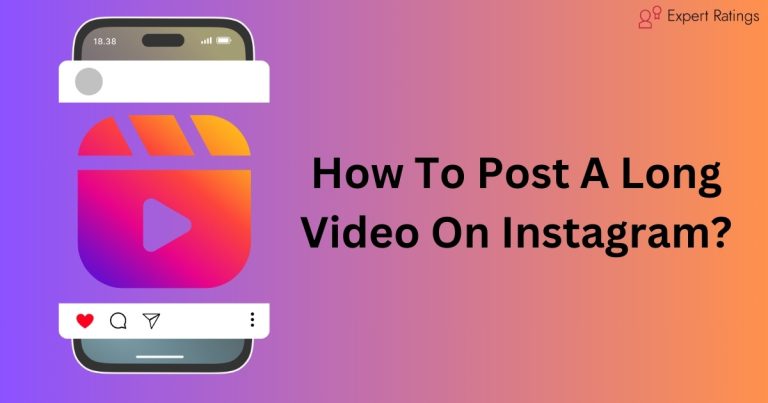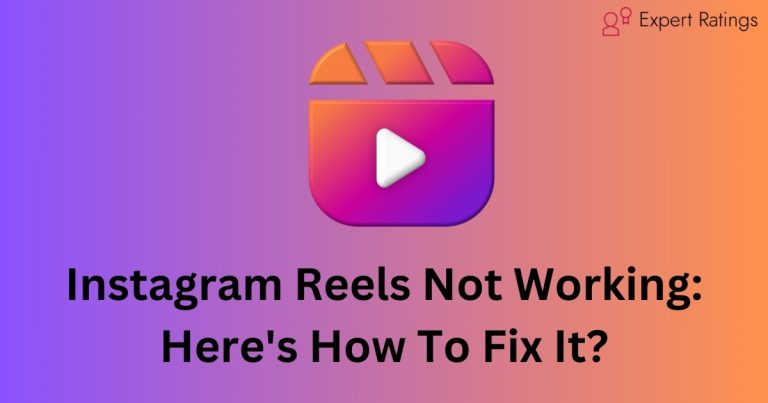How To Disable Calls On Instagram? A Step-By-Step-Guide (2024)
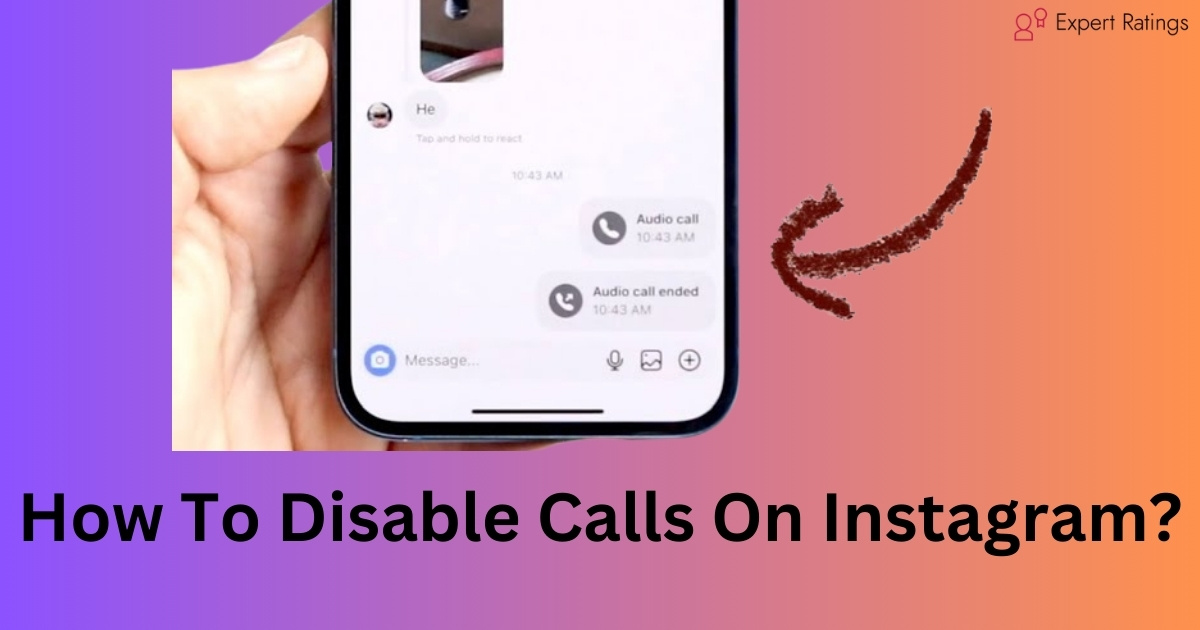
If you’re looking to avoid getting calls on Instagram, or if you only want certain people to be able to call you, this guide has got you covered.
It’ll help you navigate through the settings to limit or completely disable incoming calls. Just follow along, and don’t forget to share it with friends who might find it useful!
How To Disable Calls On Instagram?
To stop receiving calls on Instagram, follow these simple steps:
- Open the settings on your phone.
- Look for “Applications” or “Application Manager” and tap on it.
- Scroll down to find and select “Instagram” from the list of installed apps.
- Tap on either “Permissions” or “Notifications,” depending on your phone.
- Look for the option related to calls or voice calls.
- Disable this option.
- Confirm the deactivation when prompted.
That’s it! You should no longer receive calls through Instagram.
How To Disable Video Calls On Instagram?
Here’s a simple way to disable video calls on Instagram:

- Open the Instagram App on your phone.
- Tap on your profile picture at the bottom right corner.
- Then, tap on the three horizontal lines at the top right corner.
- Choose “Settings” from the menu.
- Go to “Notifications.”
- Now, tap on “Direct Calls and Messages.”
- Look for “Video Chats” and select “Off.”
That’s it! You’ve turned off video calls on Instagram.
How To Disable Voice Calls On Instagram?
To turn off voice calls on Instagram, follow these simple steps:
- Open the Instagram App on your phone.
- Go to your profile by tapping on your profile picture at the bottom right corner.
- Now, tap on the three lines in the top right corner to open the menu.
- Scroll down and select “Settings.”
- In the Settings menu, find and tap on “Call Settings.”
- Toggle off the option for voice calls.
Alternatively, you can disable voice calls for the entire Instagram app through your phone’s settings:
- Exit the Instagram app and go to your phone’s settings.
- Look for the “Voice and Video” settings (this might be under “Apps” or “Applications” depending on your device).
- Find Instagram in the list of apps and tap on it.
- Disable the option for voice calls.
Following these steps will prevent Instagram from using voice calls on your device.
How Do I Know If Someone Blocked My Voice Calls on Instagram?

If you suspect that someone has blocked your voice calls on Instagram, there are a few signs you can look out for:
- No Ringing or Connection: When you try to call them, if the call doesn’t even ring or connect, it could mean you’ve been blocked. Normally, you’d at least hear it ringing or connecting, but if it’s silent or instantly ends, it’s suspicious.
- Direct Messaging Status: If you’ve been blocked, you might notice changes in your direct messages with that person. For example, you might not see when they were last active or whether they’ve read your messages.
- Profile Visibility: Another clue could be changes in their profile visibility. If you used to be able to see their posts, stories, or profile but suddenly can’t, it might indicate they’ve blocked you.
- Mutual Friends: Check with mutual friends to see if they can still call or message the person you suspect has blocked you. If they can and you can’t, it adds weight to your suspicion.
Remember, these signs aren’t definitive proof, but they can help you gauge whether someone might have blocked your voice calls on Instagram.
Conclusion
In conclusion, managing your call preferences on Instagram is a straightforward process that allows you to tailor your experience according to your preferences.
Whether you want to disable calls altogether, restrict certain types of calls, or simply understand if someone has blocked your calls, the steps provided in this guide can help you navigate through the settings with ease.
By following the outlined instructions, you can effectively control your call settings on Instagram, ensuring a more personalized and enjoyable experience on the platform. Don’t hesitate to share this guide with friends and acquaintances who may also benefit from these tips.
Remember, your Instagram experience should be tailored to your needs, and with these steps, you can achieve just that. Happy Instagramming!