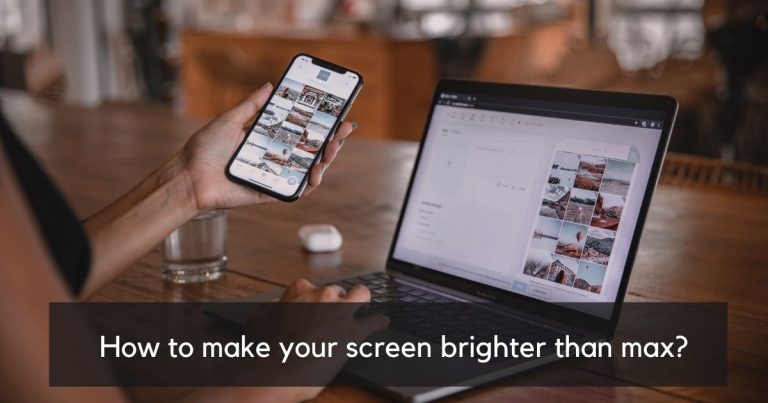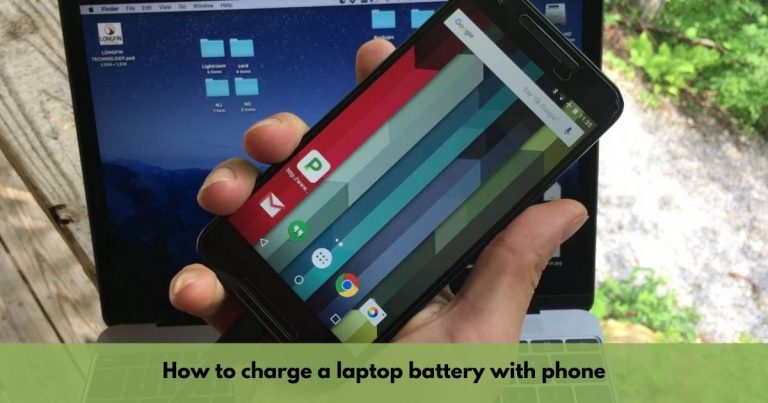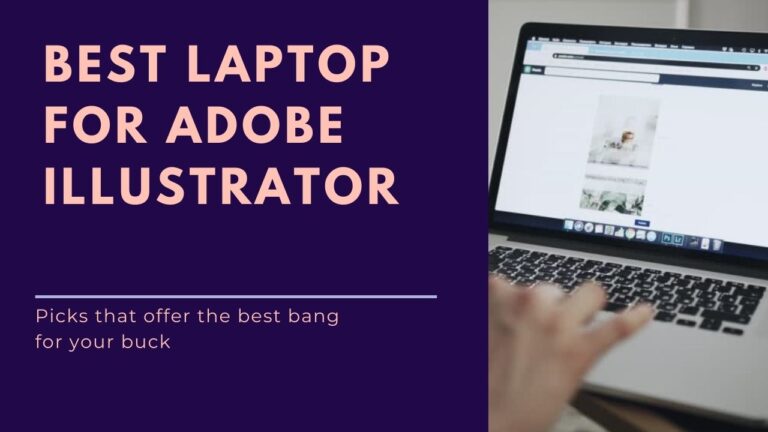How to Fix a Lenovo laptop that Won’t Turn ON? [Super Easy]
![How to fix a Lenovo laptop that Won’t Turn ON? [Super Easy]](https://expertratings.net/wp-content/uploads/2022/02/How-to-fix-a-Lenovo-laptop-that-Wont-Turn-ON-Super-Easy.jpg)
Lenovo, a company founded in Hong Kong more than three decades ago, is a popular name in the market. From tablet to smartphone, from PC to smart TV, Lenovo has always known and fulfilled the demand of its customers.
But recently some users of Lenovo have complained about its laptop. Complaints like these “Lenovo laptop won’t turn on, Lenovo laptop won’t boot, Lenovo laptop won’t start” have been registered on Google.
“My Lenovo laptop won’t turn on. The only thing lighting up is the power button. I have tried to charge it but it’s showing no sign of charging. If I press the power button, nothing comes up. It just keeps flashing white light,” one user complained.
“My Lenovo laptop won’t turn on the screen, but the power button light is on and the fan is running,” complained another user.
Many users have similar grievances regarding their Lenovo Laptop.
But you don’t have to worry. In this article, we will share some methods to solve these problems.
Troubleshooting
The first thing you can do is troubleshoot the problem. It may help. Here is how you do it:
- You should do a hard reboot. Unplug the AC adapter and remove the battery. Then, press and hold the power button for 20 seconds. After that, try booting it up again with the battery and charger.
- Next test to try would be to remove the battery again and connect just the AC adapter. Then, see if it will boot up or not.
- If the laptop will still not boot up with just the AC adapter connected, do try a different AC adapter that has the same voltage.
- Do also reseat the RAMs. Remove them all for a couple of seconds then put them back in, making sure everything is seated properly.
- Lastly, do also try connecting an external monitor and see if you get any result from it.
If none of these steps help you solve your Laptop problem then the motherboard might be the problem.
Also Read: Fix Screen Flickering Issue on Lenovo Laptops
Causes and Solutions for Fixing a Lenovo laptop that won’t turn on:
Some of the causes behind your Lenovo brand laptop not starting and their solution is given below:
Dead battery
If your laptop does not turn on, the most likely cause is a dead battery. To test this, try plugging in the power adapter and seeing if the laptop turns on.
If it does, the battery is likely dead and needs to be replaced. If you’re not sure how to replace the battery, you can find guides online or take your laptop to a technician.
Broken AC adapter
The cause for a laptop not turning on is often a broken AC adapter. AC adapter is plugged into an outlet and the other is plugged into the device. If the AC adapter is not providing power to the laptop, the laptop will not turn on. To solve this issue, you can simply replace your AC adapter.
Broken DC power jack
Your Lenovo laptop might not be turning on because of a broken DC power jack. This is a component on the laptop that allows it to receive power from the AC adapter.
If it is broken, the laptop will not turn on. There are a few ways to fix this issue. One is to replace the DC power jack. Another is to use a jumper wire to bypass the broken jack. This will allow power to be received by the laptop, but it is not a permanent fix.
BIOS problem
If you cannot get your laptop to turn on, the issue might be with the BIOS (Basic Input/Output system).
The BIOS is the software that starts up your computer and helps it run. If there is a problem with the BIOS, your computer might not start up at all.
There are a few things you can do to try to fix a BIOS problem:
Try resetting the BIOS.
This can be done by pressing a specific key on your keyboard while your computer is turned off. This key might be different for different laptops, so you will need to consult your laptop’s manual or manufacturer’s website to find out what it is.
Update the BIOS.
This can be done by downloading the latest BIOS update from your laptop’s manufacturer’s website.
Replace the BIOS battery.
This is a small battery inside your laptop that helps keep the BIOS up to date. If the BIOS battery is low or dead, it might cause problems with the BIOS.
Damaged motherboard
The motherboard is the central printed circuit board (PCB) in a computer. It is the main circuit board in most computers. The motherboard contains the connectors for attaching peripheral devices, as well as the central processing unit (CPU), memory, and other essential components.
If your laptop is not turning on, the motherboard is likely damaged.
This can be caused by a variety of factors, such as a power surge, overheating, or physical damage. If the motherboard is damaged, it will need to be replaced for the laptop to function properly.
Improper shutdown
It is a very common reason behind a laptop not starting. When you shut down your computer, it goes through a sequence of steps to ensure that all of your data is properly saved and that the computer is turned off.
If this process is interrupted for any reason, it can cause the computer not to turn on.
There are a few things you can do to try to fix this problem:
First, try restarting your computer. This can sometimes fix the problem if it was caused by a software issue.
If restarting your computer doesn’t work, try booting your computer into Safe Mode. This will start your computer in a limited state, which can help you determine if there is a software issue causing the problem.
If you are still having problems, you may need to reinstall your operating system. This will restore your computer to its original state and may fix any software issues that were causing the problem.
Conclusion
Sometimes the reasons why your laptop is not starting are serious ones and they need expert intervention. Other times a very simple mistake like not having enough battery in your laptop could also be the reason for the booting issue. But it is not a serious problem in itself.
It can be fixed easily. In case it is not being fixed you can take help from this article.