How To Fix Black Spot On Laptop Screen: 4 Safe & Easy Ways

Have you also discovered a black spot on your laptop screen? Well, you’re not alone. Finding black spots on your laptop screen can be disheartening, but don’t worry. There are ways by which you can fix it.
So, if you’re here, looking for the solution to fix the black spot on your laptop screen, do not skip any part and read until the end of this article.
What Are Black Spots?
The Black Spots on your screen are just surface deformities that can appear if any dust or other debris particles settle down on the glass of your screen for a long time and get accumulate. These black spots are not the same as the cracks. They do not indicate a broken glass or the failure of your laptop LCD screen in the near future.
All the black spots on the screen can be easily fixed, but it’s very vital to have a proper understanding of what causes them so that you can fix and prevent them from appearing again quickly.
4 Main Causes Of Black Spot On Laptop Screen
Before you skip to the solution for fixing the black spots on the screen, it is crucial to learn the factors that made them appear. As laptop screens generally do not have any black dots on their screen, it is rare for you to experience such a situation with a new LCD screen.
Hence, it becomes important to know the causes of the appearance of black spots on computer screens to prevent them from happening again. Taking precautions is better than curing. Once you get an idea about what causes these tiny black dots on a laptop screen, you’ll be able to handle them well.
So, let’s begin!
1. Debris Or Superficial Dirt
A laptop or its LCD screen is like a mirror, and it reflects the light from your computer’s display back at you. Have you also ever wondered, “why is there a black dot on my screen?”. Most of the time the black dots on your display occur when the dust or small dirt particles accumulate together and get stuck on the screen of the laptop.
These dirt and dust particles, when accumulated together, can grow larger over time if left unchecked. They slowly start being visible to your naked eye and appear as a black spot on the screen. Although the black dots would not reduce the output of the LCD or harm the internal circuit of the monitor. But it’s super important to remove them regularly.
The black spots, caused due to debris or dirt particles, are very easy to remove. However, if you fail to remove the dirt or debris particles from your laptop screen on a regular basis, they’d start gathering and would make your screen look dull.
The best solution to avoid getting the black spot on a laptop screen is to wipe your screen daily with a dampened microfiber cloth or by using a soft eraser. Make sure not to use a wet cloth as it can even make the situation worsen.
Remember to not apply pressure while whipping the display. Use gentle and circular strokes to avoid scratches and other leftover dust particles.
2. Extremely High Temperature
Exposure to high temperatures can be extremely harmful to your laptop. This is why most laptops today have a cooling system. The computer can face problems such as system delay, and hardware difficulties, and slow down the processors when it is exposed to extreme temperatures.
Slow processors can affect the overall working and performance of your laptop. You can even get black spots on your LCD screen if the laptop gets overheated.
3. Physical Damages
Physical or any external damage is one of the most widespread reasons for the appearance of the black spot on the screen. Accidentally dropping the laptop or slamming it against any door or wall can result in the permanent appearance of the black spots on your laptop screen.
Since research and college students are required to bring their laptops every day, the possibility of physical damage is more likely to happen.
Physical screen damage, such as a hard hit, might cause the laptop glass to break or leave black spots on the display.
4. Pixel Defects On Your Laptop Screen
Pixel Defects are common to happen on your LCD screen. There are two types of pixels-
- Dead Pixels
- Stuck Pixels
Identifying a problem accurately will help you choose the correct and appropriate methods to solve the solution instead of damaging your screen any further.
The number of faulty pixels on your LCD screen depends directly on the resolution of your screen. The smaller the screen resolution, the larger the black spots. In most cases, these spots are not visible during regular use. If your laptop doesn’t have any pixel issues in it, consider yourself lucky.
Following are the different types of pixel issues that can be a reason for the appearance of black spots on the screen:
a. Dead Pixels
When a pixel gets damaged and fails to receive power, it doesn’t light up, resulting in a dark or a black spot on your LCD display. This is a permanent problem that may have happened during the manufacturing process of LCD monitors.
Although, it’s very rare to find such a problem on your screen display because the manufacturers strive to use quality processes and inputs to make sure that they deliver a flawless product.
Also, it’s quite accustomed to get a black spot due to damaged or dead pixels depending on multiple usage factors.
b. Stuck Pixels
Another pixel issue you may face on your laptop display is the Stuck Pixel. Stuck pixels cannot change their colors and remain lit all the time. It looks as if the pixel is not dead but has a bright light inside it. You can identify a stuck pixel by checking if it shows a flicker black dot or a colored dot on the laptop screen.
REMEMBER: Stuck pixels and dead pixels are not the same. The fact that they are both stationary at a place and always show a black dot does not make them identical. They are to be dealt with differently, using different solutions.
How to Make Sure Whether Your Laptop Screen Has Any Pixel Abnormality?
Every modern laptop has a built-in LCD research mode that can determine whether your laptop screen has a pixel abnormality or not. To know how to use the inbuilt LCD diagnostic mode, go through these steps:
- First, shut down your laptop.
- Make sure that your laptop isn’t connected to any external device.
- Ensure that your outer screen display is visibly clean and dust-free.
- Now, plug in the AC adapter since it is not an ideal running method for both your laptop and the battery.
- Now turn on the laptop while simultaneously pressing the key “D,” and you’ll be directed to the self-test mode. Remember not to stop pressing the key “D” till the colors start appearing on the laptop screen.
- When the self-test mode is activated, the monitor should display various color bars that constantly switch from one color to another. Now, it’s your turn to inspect carefully to find out any sort of distortion or irregular pixels.
- Once you press the Esc. key during the test, the test will automatically end and your laptop will again restart normally.
How To Fix Black Spots On Laptop Screen – 4 Safe Tricks
Laptop screens damaged due to stuck pixels and dust are relatively easier to fix than those caused due to physical exertion, heating problems, or dead pixels.
Go through the following ways to find out which method would be suitable for your problem:
1. Pressure Clean Fix
If your screen has a black spot, try the pressure cleaning method.
If the black spots are caused due to dirt and debris then external cleaning is the best solution. You cannot use the cleaning hack inside the glass layer but you can definitely use it outside. Make sure that you are using a dampened microfiber cloth or a soft eraser to clean the laptop screen.
Now when you can see the black dot clearly, use the pressure clean method to remove the black spots. No matter if it’s caused by debris or stuck pixels, this method can help you get sorted. You just have to spray some amount of liquid solution on the screen and take a stylus pen.
Also check: How to Screenshot on Asus Laptop
Take the stylus pen which has a circular end & place a small cloth over the pixel directly. Now carefully apply pressure to the dot at a constant intensity. It will eventually start moving from its place. All the dust from the pen can be slid and shifted. It can be simply rubbed off in the end.
While putting pressure on a stuck pixel can cause it to flow and move at the same time. Just be careful not to apply too much pressure. Excessive strain on the laptop screen might result in punctures or even dead pixels.
2. Use Pixel Fixer Program

If you feel the pressure fixing is a little difficult or you’re unable to use it for some reason, here is a smart and quick solution to fix the black spot on your laptop. Try the pixel fixer program that can help you check and fix all your stuck and even dead pixels.
Even the pixel fixer program helps you to check and ensure if the black spots are caused due to pixels or not.
The program activates all the pixels of your display screen and gradually makes them flicker. It gradually strikes the stuck pixels and makes it work after a certain period of time. The process can take approx from almost 30 minutes to an hour for small spots. If the problem is serious, it can even take an overnight checking and fixing the pixels.
3. Use Pixel Healer
Pixel Healer is basic and simple-to-use software to remove black spots on a laptop screen. When you first use it, drag the red box to the location of the dead pixel, adjust the timings, and then click the “Start Flashing” button when the program has been downloaded and installed on your PC.
4. Contact the LCD Manufacturer/ Repair person
If the black spots on your laptop screen are due to the dead pixels that are fixed even if you’ve tried every method, now is the time you should call the repairperson or the LCD manufacturer. They are the only two resources that can help you fix the black spots on your laptop screen.
Conclusion
You need to understand the causes of the black spots on the screen first, to understand the ways to fix them properly. Usually, the issues are rare and easy to fix, but if it appears to be a significant problem, try to be a little careful and alert while using these methods.
If you don’t have any idea about the root cause or the issue itself, it’s recommended to take your laptop to an authorized repair shop to get it fixed or replaced.

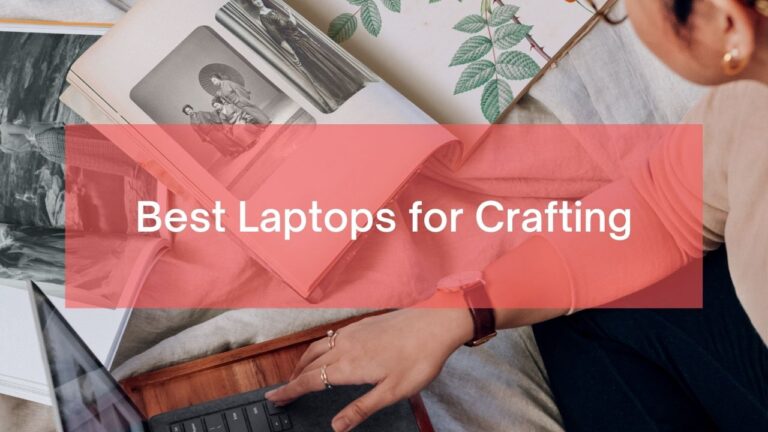




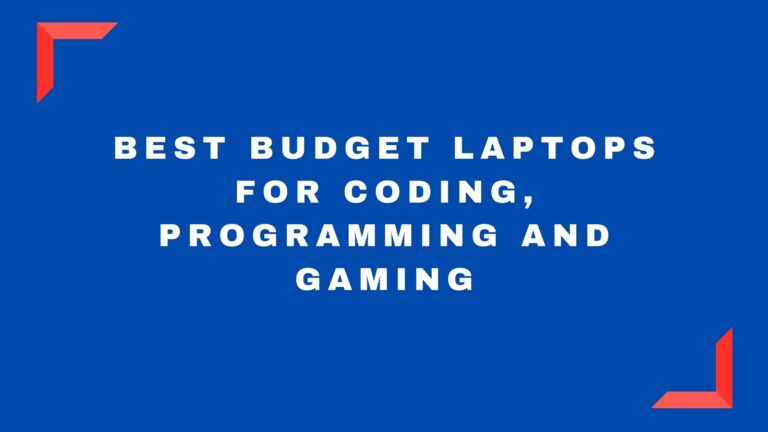
I haven’t used my laptop in a while due to health issues. Now it has a black bar on part of it. Please advise.