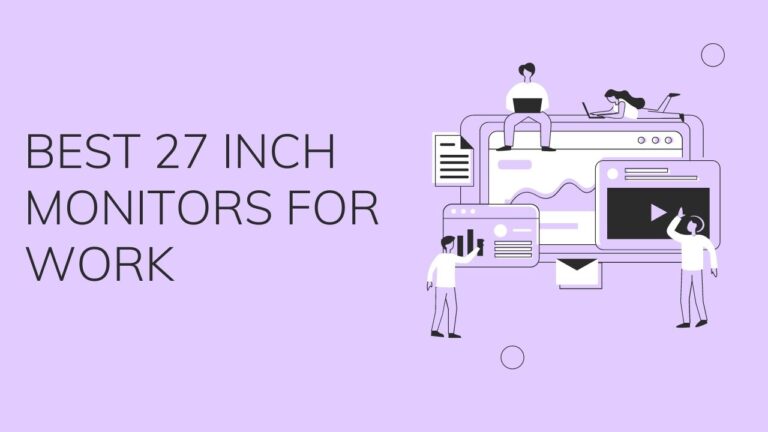How to Set up a Vertical Monitor under 2 minutes

A vertical monitor is much more competent if you are using it properly. If you are a programmer, you can see more lines of code on a vertical screen monitor. If you are a live streamer, which streams games, you can read more comments during a live stream.
But some people have problems in setting up a vertical monitor.
Let’s break it down into steps and make it simple for everyone.
How to Set up a vertical monitor
Summarized
Step 1: Rotate your monitor 90 degrees
Step 2: Go to your windows settings and then go to display settings.
Step 3: Identify and select the screen. A number appears on all displays.
Step 4: Scroll down to orientation and choose portrait
That’s it!
Let us now have a look at the steps in much more details.
NOTE: The screenshots are specific to Windows 10, but the steps also work with older gen windows 7.
Detailed
First of all, you need to make sure that you have a monitor that is portrait compatible. If not, you will have to purchase one to proceed further. We have listed down the best vertical monitors; feel free to check them out.
Step 1: If your monitor is compatible with a portrait or a vertical manner, you need to rotate it 90 degrees clockwise.
Step 2: Once that is done, move over to your computer and then do a right click. A menu similar to the screen shot will appear.
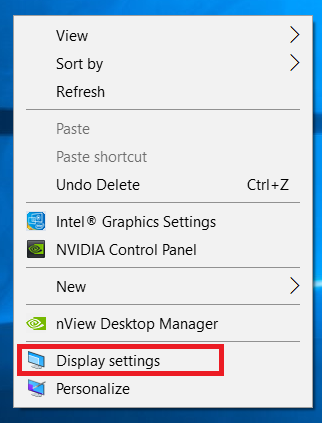
From the menu, select display settings.
Step 3: Press on the identify button. Refer to the screenshot below.
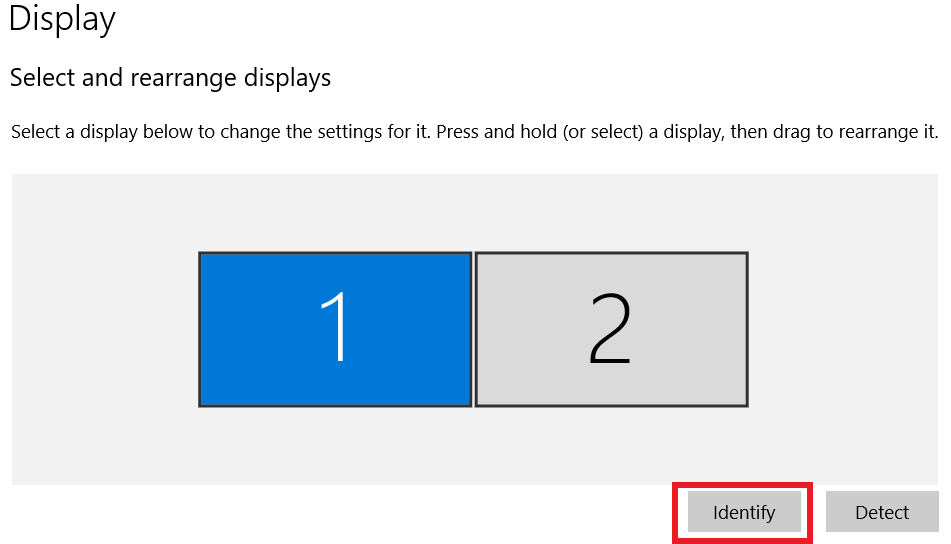
It will help you see which monitors you are working with. A big number should show up on screen(s) which you are using.
Step 4: Go to Orientation which can be found right under resolution. Choose portrait from there.
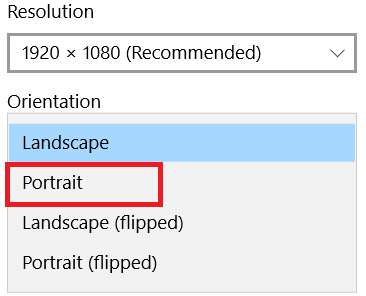
If all is done correctly, now you would have a vertical monitor working. If you are facing any difficulties, refer and follow this video.
If you need a video tutorial, refer to this one from Lenovo.
That maybe it for Windows users, but MacOS users also use monitors in a portrait manner. This is how they do it –
How to do Vertical monitor set up for Apple macOS
On an Apple Macintosh computer, you can rotate the display by following these 5 easy steps, and you will be able to achieve the portrait mode.
Step 1: Open System Preferences by selecting the Apple icon. Next, choose System Preferences.
Step 2: Now hold the command key and select the display.
Step 3: Select the rotation drop down menu.
Step 4: Choose 90 degrees, to achieve a vertical orientation.
Step 5: All done. Feel free to exit the System Preferences window.
Now let us have a look at some of the frequently asked questions that people have
FAQ – Frequently Asked Questions
Q1. Should I use a vertical monitor? What is a vertical monitor for?
Well, it depends. They don’t have any impact on the life of your monitor. For most programmers and live streamers, they are of great help.
If you are programmer, the portait mode helps you to have more lines of code on to your screen. Thereby improving efficiency.
Live streamers get access to a lot of comments in a single go during their streams.
Most websites are actually designed to be read in a newspaper format. Thus, even reading becomes more swift and easier, and you won’t have to scroll as often as you used to.
Other than that, some particular apps and programs often perform better in a portrait format.
Q2. Can all monitors be used vertically?
NO, all monitors cannot be used in a vertical or portrait manner. You need to make sure that your monitor is VESA compatible and your monitor’s stand supports a vertical tilt. If that is taken care of, any monitor can be used in portrait mode.
Although most modern monitors feature the vertical or portrait mode functionality, not all monitors support the option.
Conclusion
That wraps up our guide on how to make a monitor go vertical. If you have doubts or suggestions, feel free to drop them below.

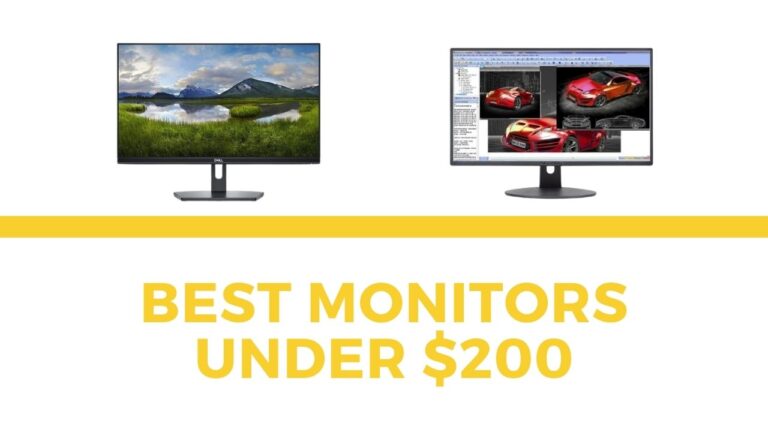

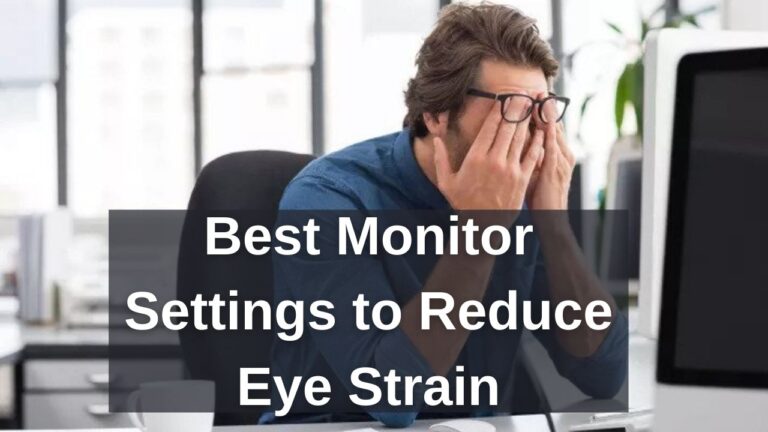

![The 10 Best Monitor for Eyes [Picked by an Eye Expert]](https://expertratings.net/wp-content/uploads/2021/02/Best-Monitors-for-eye-strain-768x403.jpg)