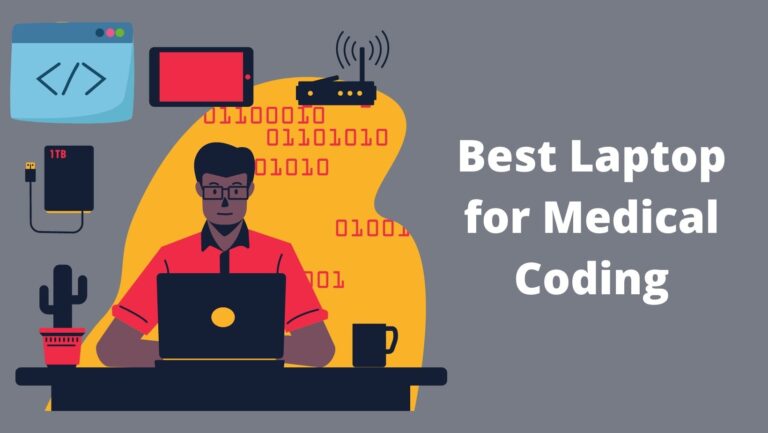How To Connect Laptop To TV Without An HDMI Cable (7 Ways)

Have you ever wished to watch your amazing videos, pictures, or a movie on a big screen, perhaps on a TV with your loved ones? Well, it has become common nowadays. You can quickly screen mirror your PC to your TV, and let me tell you, it’s not such a complicated process.
If you do not have a smart TV at home, you can easily cast from laptop to tv. Most meetings and presentations nowadays also use TVs for a better experience.
Screen mirroring has become an efficient way to watch movies or videos on a big screen without any hassle. You can easily do it if you have an HDMI port on your laptop and on your TV. Almost all modern laptops have an HDMI port. You can connect your laptop to the TV via an HDMI cable.
But what if you don’t have an HDMI cable or your laptop doesn’t have an HDMI port? Is there any other way? Yes, there is. Not one; there are numerous different ways to mirror a laptop to a TV.
So, without further ado, let’s know how to connect a laptop to a TV without an HDMI cable.
7 Ways On How To Connect Laptop To TV Without An HDMI
If you’re wondering how to connect laptop to TV without HDMI cable, you’re in the right place!
So, how to connect laptop to TV without an HDMI cable? Following are the hacks you can try to cast to tv from pc:
- Using A VGA Cable
- Using An USB Cable
- Making Use Of SERVIIO
- Using Wireless HDMI Box
- Connecting The Laptop To TV Via Chromecast
- Using Apple AirPlay Mirroring
- Using Wi-Fi Direct, or Miracast Feature
We have explained all these methods in detail so that you can easily understand how to project laptop on TV. So, what are you waiting for? Let’s get started!
1. Cast Laptop To TV Using A VGA Cable
If you want to learn how to display pc on tv, use a VGA cable. VGA cable is a good substitute for HDMI cables. Modern laptops have an HDMI port, but what about your 6 to 7 years old laptop? This is where VGA cables come in. They are available to use for both new and old laptops and computers.
The VGA cable is connected in the same way as the HDMI cables. The significant difference between the two is that HDMI supports both audio and video output while VGA cable supports only video output. But this isn’t a major problem. You can easily access the audio output by connecting the speakers to your laptop’s audio port.
How to connect your laptop to TV via a VGA cable? This is simple. Just connect your laptop to the TV via a VGA cable and switch on both devices. For audio output, connect your speakers or headphone system to the audio-out port of your laptop with the TV audio-in. It would automatically switch on the audio and video projection of the video on your TV.
In case the projection fails, go to the laptop “Control Panel.” Go through the options and click on the “Display” option. Now, a drop-down menu will appear. Please search for your TV and choose it as one of the display options. Finally, set the desired screen resolution.
Connecting the laptop to the TV via a VGA cable is a go-to method for almost all your old laptops. It is undoubtedly the best substitute for an HDMI cable.
Also See: How to fix a black spot on laptop’s display
2. Connecting the Laptop To the TV Via a USB Cable
Unlike VGA, connecting the laptop to a TV via a USB cable is not so simple. In fact, it is a bit challenging as majority of the laptops do not have a USB video-out port. USB ports do not support video-out, so you can make the use of a USB to connect the TV with the laptop only if you have a special software installed in your laptop’s system.
After you install the required software in your laptop, it becomes very easy to watch videos on your TV. Most of the TVs have a USB port. You just have to connect the USB ports of the laptop and TV via a USB cable, and voila! Your DIY big screen laptop is ready.
Using a supportive and required USB software, you wIll be able to watch the installed files on your laptop and play them on the TV.
Also See: How much do pawn shops pay for laptops
3. By Using Serviio

Do you not want to use wires and cables to mirror the laptop display on tv? We’ve wireless ways on how to connect laptop to TV without an HDMI too! If you have a smart TV, go for wireless options.
One such method to wirelessly cast from laptop to tv is to use a software called SERVIIO.
Serviio is a software that enables sharing of files between the laptop and the TV. You can easily watch any pictures, videos, or movies saved on your laptop by transferring them to your TV.
How To Use Serviio To Cast Laptop Display On TV?
Step 1:
Install Serviio and launch the application on your laptop. Start the server and then select the file from your laptop’s library to play it on your TV.
Step 2:
Switch on your smart TV and press the “home” button of the TV remote control device.
Step 3:
After pressing “home,” you will get a “media server” option. Click on it, go to the media player list, and choose “Serviio” from there.
Step 4:
Now navigate through the list of all the available files and choose the one you want to play on your TV. Open it, and voila! The file starts playing.
SERVIIO is undoubtedly one of the finest wireless methods to connect your laptop to the TV. The only drawback is that you need to have a smart TV to use it.
4. Using a Wireless HDMI Box
Apart from SERVIIO, there is other brilliant screencasting software too. One of them is the Wireless HDMI Box. Although it’s a little expensive, but trust me, the gains of setting it up are countless.
All you need is a laptop with an HDMI out-port and a TV with an HDMI in-port. Simply install the HDMI box and connect it with your system. Search for wireless HDMI on your laptop. A lot of options will tend to pop up on your screen. Connect it with your system, and you’re ready to use the wireless HDMI box.
The Wireless HDMI Box transfers real high-definition video and audio output. It’s a must if you want to check out a little pricey options.
5. Using Google Chromecast
Want to learn how to show screen on tv wirelessly? Use Chromecast. Google-built inexpensive Chromecast enables you to project your screen display on your TV screen without using any USB/VGA/HDMI cables.
While Chromecast was designed to cast specific apps or webpages on your TV, you can also cast a particular browser tab now. Besides, the Chromecast browser extension now enables you to screen mirror your entire laptop screen to your TV.
The working of Chromecast totally depends on the quality of the Wi-Fi signal, your PC, and the reliability of the Wi-Fi signal you’re getting. Although the Chromecast won’t work as smoothly as the HDMI cable, it is one of the best ways to wirelessly screen mirror your nearest PCs and Desktops to the TV.
6. AirPlay Mirroring

AirPlay Mirroring works similarly to the Chromecast. For using Apple’s solution to mirror your laptop to TV- AirPlay Mirroring- you need to have an Apple TV Box. You can effortlessly cast your Mac, iPhone, or iPad screen to your TV by using the Apple TV Box.
Unlike other options, if you’re using Apple products such as Apple TV, an iPhone, or a Mac, then only AirPlay Mirroring can work quite well for you.
7. Using Miracast Wireless Display Feature
Miracast is another alternative to Apple’s AirPlay Mirroring feature. It enables you to cast Android or Windows device display screen effortlessly to your TV display screen. Your TV may not support Miracast but can run it by setting it up with streaming boxes like Roku.
Unfortunately, Miracast can be a big hit-or-miss. Sometimes it runs well, but sometimes it may not just work. It is also possible that even after numerous tries, Miracast will not start working even if the TV itself supports it. And that’s not the end; the reason why Miracast isn’t working on your TV is also challenging to find.
For such reasons, we suggest you keep Miracast as a last resort. If everything goes well, you do not need to try Miracast. Using Miracast clearly needs more time and patience.
Conclusion
We hope we have provided you with enough insights on how to connect laptop to TV without an HDMI cable. There are numerous ways you can try if you want to go wireless. However, the HDMI cable is still a king when it requires getting your laptop’s display screen mirrored on the TV effortlessly!

![7 Best Laptops for Solidworks [2023]](https://expertratings.net/wp-content/uploads/2021/10/Best-Laptops-for-Solidworks-768x402.jpg)
![How Often Should You Buy A New Laptop? [Revealed]](https://expertratings.net/wp-content/uploads/2022/05/How-Often-Should-You-Buy-A-New-Laptop-768x432.jpg)