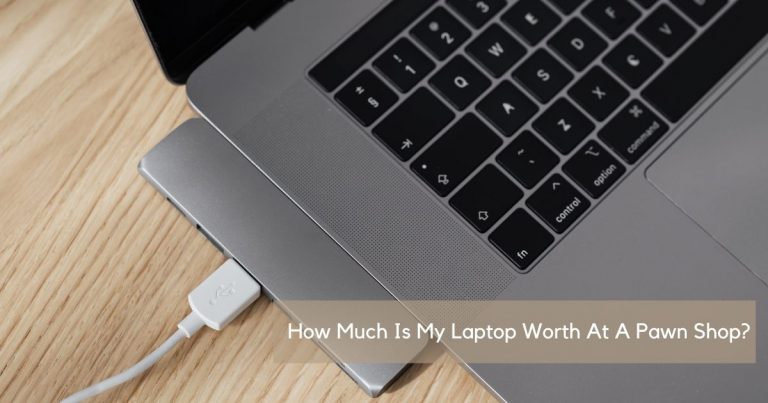How To Clean Laptop Touchpad (7 Steps)

Besides portability, a laptop is known for its adequate touchpad. A touchpad is the most delicate part of a laptop, and we’re sure that you do not wish to get your laptop’s genuine parts replaced once they get damaged. So, how to take care of your laptop touchpad?
How to clean laptop touchpad?
Without a proper functional trackpad, a laptop is mostly useless. Whether you have a Windows or a Mac laptop, it’s essential to know how to clean the touchpad on a laptop. If you’re a school or a college student, you must have been taking your laptop to your school/college.
You probably have been using it during the lunch breaks, during your ride back home, etc. The more you use your laptop outside, the dirty your laptop gets. We are sure you do not want to risk damaging your laptop trackpad.
So how to clean a laptop touchpad?
The most effective way to clean the touchpad is by opening and cleaning it thoroughly. However, if you’re not comfortable opening the entire touchpad, ensure that it stays clean from the outside.
A touchpad is one of the most used and exposed parts of a laptop. No doubt, it collects dirt, debris, oil stains, and sweat. It is not a difficult job cleaning your laptop trackpad. You have to be a little gentle and careful so that you don’t damage it in the first go.
How To Clean Laptop Touchpad In 7 Steps
First, go through the items required for cleaning a laptop touchpad:
- Clean Water
- A dry and clean cloth
- A clean cloth dampened with water (you may use a cotton cloth or a paper cloth; whichever is available to you)
- Glass cleaner
- Cotton swabs
- 50% Isopropyl alcohol solution
You can use a dry cloth to clean the touchpad, but a wet cloth will work more efficiently. Furthermore, if you do not have a 50% Isopropyl alcohol solution, feel free to use a window or glass cleaner. If you don’t have 50% Isopropyl alcohol solution and glass cleaner, use clean water to clean your laptop trackpad.
Although you can use a paper cloth or a cotton cloth per your convenience, a cotton swab will be much more effective. Cotton swabs come very handily while removing any oil stains from the touchpad.
After you have arranged everything, you’ll need to clean your laptop’s touchpad effectively; let’s begin the cleaning process.

Step 1
This is the most crucial step. People usually forget to switch off their laptop and clean the laptop’s trackpad using a wet cloth while it’s switched on. Let me tell you; if you do this, there are high chances your laptop touchpad will get damaged.
So, switch off your laptop. If possible, remove the battery too.
Step 2
Now soak the cloth in clean water. Ensure to remove all the excess moisture from the fabric before applying it to the laptop’s touchpad.
Step 3
Start wiping your trackpad gently by using a wet cloth. Take a lot of caution, and do not apply any pressure. You’ll face a lot of difficulties if you press the cloth too hard on the touchpad.
Again, don’t forget that extra moisture or water could possibly damage your entire laptop touchpad and keyboard system. So, make sure to remove all the extra drops of water beforehand.
Step 4
Now, take another cotton cloth or a paper cloth, and soak it in isopropyl or rubbing alcohol solution. In case you don’t have the rubbing cloth, you can use a glass cleaner cleaning agent instead. Use the dampened cloth to remove any hard stains present on the touchpad that won’t go otherwise.
Clean the trackpad properly and wipe it once again with the cloth soaked in clean water. By now, all the dirt, oil stains, and debris should have been removed.
Note: Many laptops, including Apple, caution against rubbing alcohol or any other cleaning solution to disinfect the laptop parts. So, read your laptop manual carefully before doing so. Use a lint-free cloth or cotton swabs with clean water to be on the safer side.
Step 5
After disinfecting your trackpad thoroughly, look for other areas having dirt. The area surrounding the touchpad and the hand-rest area could also possibly need to get disinfected to remove any accumulated dirt and stains.
Step 6
After disinfecting the whole area properly, gently wipe your touchpad with a dry cloth, or preferably with a paper cloth. This is done to prevent any possible damage and ensure that your trackpad always remains dry.
Step 7
Please do not use your laptop until your trackpad is completely dry. Don’t switch on your laptop and wait for the touchpad to dry. You could possibly ruin your laptop’s internal hardware and touchpad system if you begin using the laptop while the touchpad is wet.
Tips To Follow While Cleaning The Touchpad
If you have started cleaning your laptop’s touchpad, read these tips before:
- Never pour any cleaning agent or water into your laptop’s trackpad directly. The liquid will seep inside and will damage almost the entire internal parts of the laptop system.
- Do not keep a damp cloth on your laptop’s surface area.
- Use gentle pressure while wiping your touchpad with the rubbing alcohol. The touchpad is a delicate part. You can possibly ruin your touchpad if you press it too hard.
- Don’t try further if there is still an oil stain on your trackpad despite repeated efforts to clean it, don’t try further. Your laptop must have lost its shine due to the daily wear and tear, and trying more to get rid of that oil stain can damage it further.
How to Keep Your Touchpad In A Good Condition
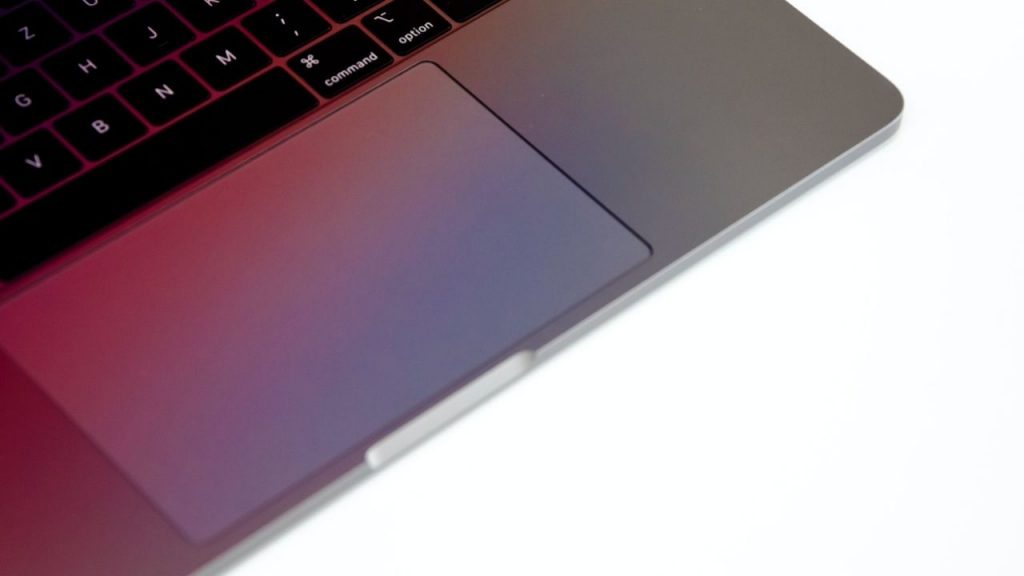
After you have learned “how to clean touchpad on laptop?”, you should also get aware of a few ways to keep the touchpad in an excellent working condition. Following are the hacks:
- Firstly, never eat or drink near your laptop. If you’re working and not paying that much focus, the food crumbs can possibly fall over the laptop’s keyboard and trackpad area. It can even get stuck under the surface of your keyboard, thus giving an open invitation to thousands of bacteria, germs, and damages.
- Even if you’re drinking something, make sure to keep it away from your laptop system. A slight mistake can result in much damage to your laptop hardware system.
- Make sure to keep your pets and children away from the laptop. Understand that laptops are delicate. A little unexpected pressure can cause major damage to your machine.
- Always ensure to wash your hand before using a laptop. Your fingers may have collected dirt and debris from the outside, and they would then accumulate on the trackpad and keyboard. Use a mild handwash to remove all the buildup.
- Make sure to keep cleaning your device as frequently as possible. Parts such as the display screen, touchpad, and keyboard are a laptop’s most delicate and exposed parts. Negligence in cleaning them can make them dirty and damage your machine.
FAQs
1. How do I clean an oily trackpad?
Use 50% isopropyl solution or rubbing alcohol to wipe your trackpad. Oil stains cannot be removed using a dry cloth. If you do not have rubbing alcohol readily available in your home, you also use a window or glass cleaner cleaning agent.
Just soak a cotton cloth or a paper cloth in the solution and gently wipe over the touchpad surface.
2. Why is my laptop touchpad not working after cleaning?
The most possible reason for your laptop not working after you’ve cleaned the touchpad is that you might have used excess water. The liquid would have seeped inside and could possibly damage almost all the internal parts of the laptop system.
Use a dry paper towel and slide it between the trackpad and palm rest area. If it has dampened, there must be excess moisture that needs to be dried. Use a hairdryer to dry the excessive moisture. If nothing works, take your laptop to a local servicing center.
3. What can I use to clean my laptop touchpad?
The best thing to use for cleaning a laptop touchpad is a 50% isopropyl solution. It is also known as rubbing alcohol. Besides this, you even use a hard cleaning agent such as a window or glass cleaner cleaning agent.
However, many laptops, including Apple, caution against rubbing alcohol or any other cleaning solution to disinfect the laptop parts. So, read your laptop manual carefully before doing so. Use a lint-free cloth or cotton swabs with clean water to be on the safer side.
Conclusion
Learning how to clean laptop touchpad is very crucial nowadays. Since a touchpad is the delicate and most exposed part of your laptop, you shouldn’t take any risk of damaging it by not cleaning it. Without a proper functional trackpad, a laptop is mostly useless.
If you use hard cleaning agents, they might react oppositely on your touchpad, and in the worst-case scenario, you might have to replace your laptop touchpad. So, use a clean cloth and pure water to wipe your touchpad and clean it effectively and gently.
We hope we have solved all your queries on “how to clean a touchpad.” If you still have any more doubts, feel free to post them down.

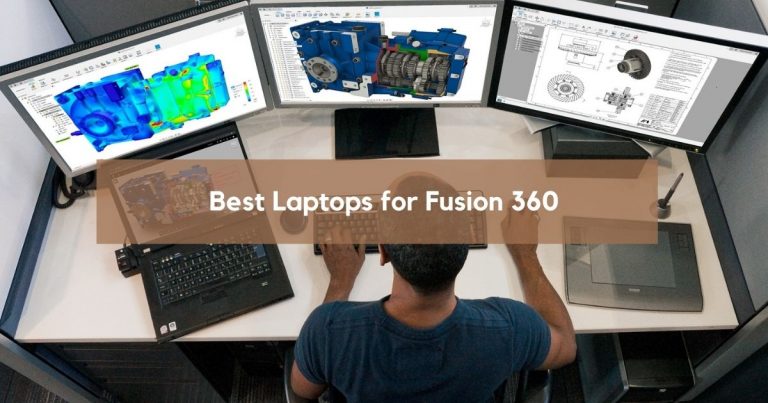
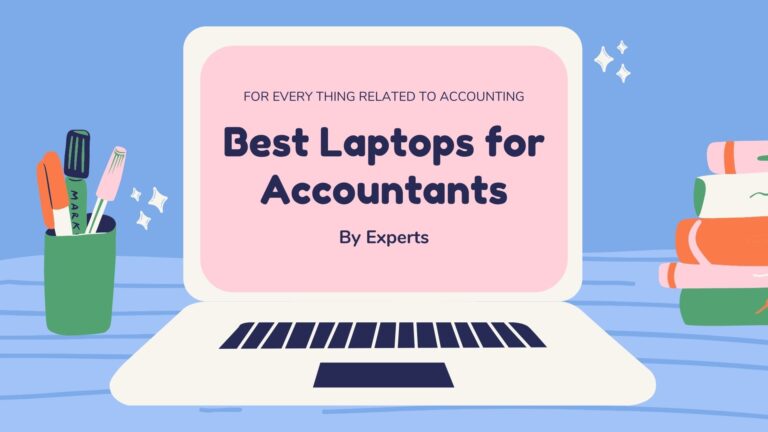
![Ethernet Slower than WiFi? [Easy Fixes for Wired Connection]](https://expertratings.net/wp-content/uploads/2021/10/Ethernet-Slower-than-WiFi-768x432.jpg)
![How Much Does It Cost to Fix A Laptop Screen? [& Reasons]](https://expertratings.net/wp-content/uploads/2022/01/How-Much-Does-It-Cost-to-Fix-A-Laptop-Screen-768x403.jpg)