How to Check Your GPU Functionality? [Do these Tests]
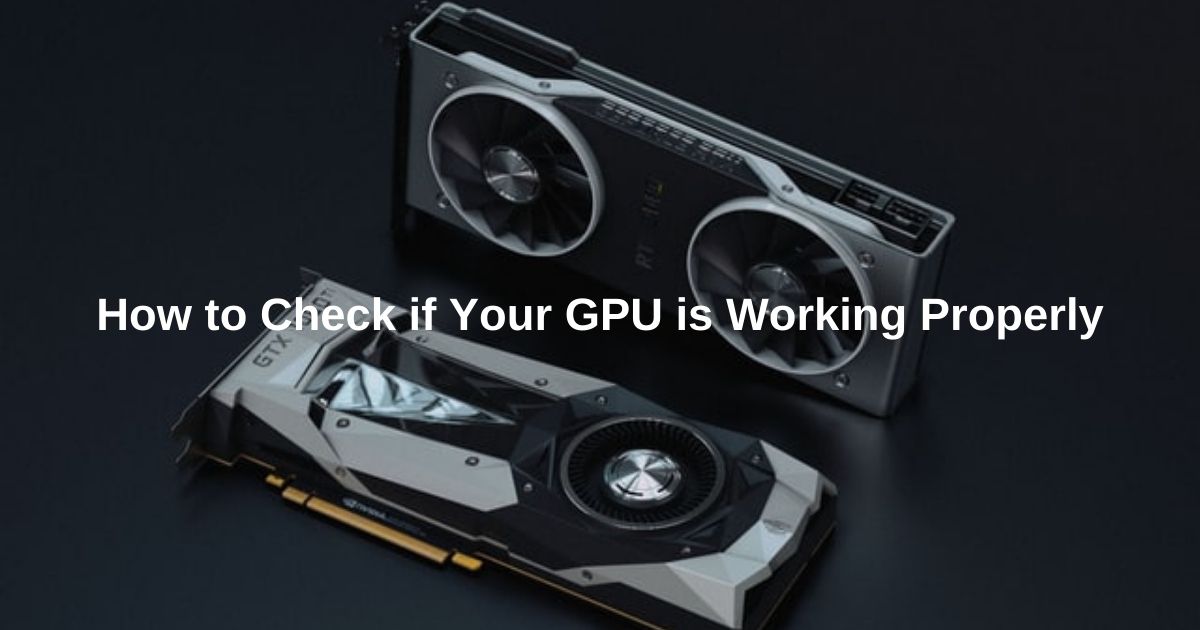
Graphic cards are the hearts of Games. A couple of tests can establish whether or not your GPU is able to work its purpose. Along with this, u can apply some common maintenance steps suggested in the article to ensure the longevity of your graphics.
NOTE: Overclocking can be dangerous and I highly recommend disabling it before you proceed. You must disable any overclocking software that you are running in the system before proceeding with the inspection steps.
Let’s start…
GPU Test – Various Simple Tests to do a quick graphics card health test
Install a graphic card driver
The first step would be to install a correct graphic cards driver on your system that will help you check the performance of the GPU. You may also update an existing driver if you already have the correct one installed.
Check the Hardware
The next step would be to check the hardware of your device. If the hardware is functioning properly, there are lesser chances of your GPU being a damaged one.
Also so check the heat emitted by the device. If your system gets heated up pretty quickly and the temperature is excessive it indicates damage.
Check the Cooling Fans for possible faults
Alternative to this, if the system remains cool or the heat is tolerable, the GPU is most probably on the safer side. Basically, an ineffective cooling fan can also hinder the performance of the GPU.

Also Read: Do laptop cooling pads work?
If you want you can simply spin the cooling fan with your fingers and check its flexibility. If the fans are stopped with a sudden jerk, or insanely fast, it could be a sign of being ineffective.
Turn off the computer
After checking the hardware, and the heat emission, Shutdown your PC and disconnect the source of power from your computer.
Once you have everything reassembled, and the machine powered back up, listen out for the graphics card fan(s) that they are quiet and spinning adequately enough to be able to cool the heatsink surface.
Remove the GPU
Next, remove the GPU to be inspected. Check the card’s history. How old is the GPU?
How to check if your GPU is Working Properly:
Replacing the Thermal Paste:

If you could not find anything about the card you can simply remove the thermal paste on the GPU and apply some new one. This will allow you to give a second opportunity to your card and check its performance.
Next, reassemble all that you’ve disassembled.
Connect to the power and Switch on your device.
Load tests
Performing a load test will have enough pressure on your GPU and in the meanwhile, you can check your GPU’s output. Performing a load test or a stress test on your device is a surface level test and it does not claim an internal test.
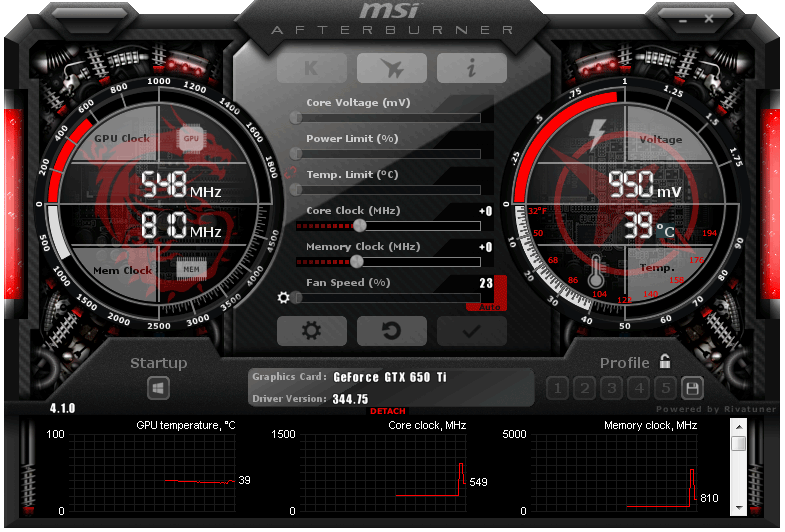
The next step would be to download MSI Afterburner and set it with a fan curve. Now check whether or not the fan blades are spinning.
If the GPU is at fault, there is a high probability of the blades remaining stagnant at a place while you run a load test.
Now, download the Furmark GPU stress test tool which is a tool used to check the GPU intensively, without causing dramatic heating of your device.
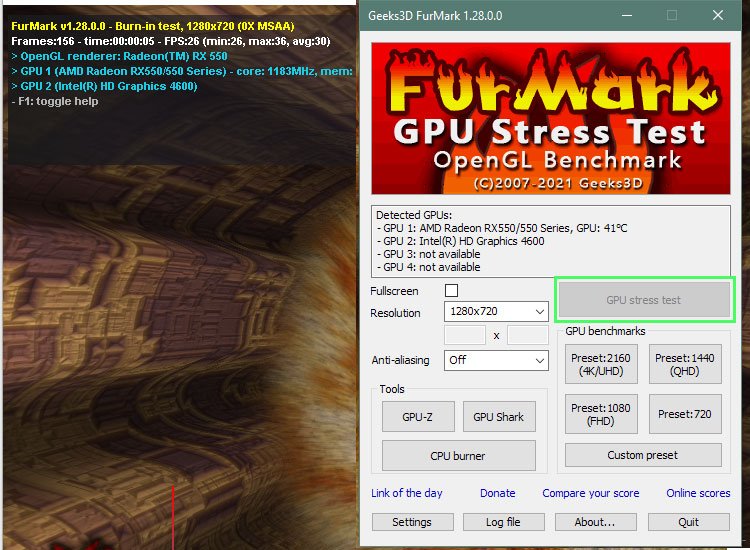
Next click on the ‘GPU stress test button’. Another window will pop up. Click on GO.
If the fans of the GPU increase their speed it means they responding actively to the increased stress or load on the GPU. In other words, the fan has recognized and increased temperature in the system of GPU.
The next step would be to check the temperature of the GPU when it is working with the increased load. If you are satisfied with the cooling work, good for you!
Also Check: Is 200 Mbps good for gaming?
How to Check Your GPU Functionality?
To ensure that your GPU is working properly, we will be performing the combination of stress test with temperature test.
Do The stress test with a temperature test
Here, we will be checking the temperature range of the GPU to ensure its balanced performance. You need to press GPU-Z and GPU Shark (refer to the image above). You will see some panels popping beside the furmark.
These panels will have pieces of information about your GPU and one of the most vital information would be the temperature range in which your GPU is working.
Check the range.
Talking about 1st case, it is possible for your GPU temperature to exceed the normal range of temperature.
In this case, you need to replace the GPU cooler or get it fixed by a technician. Once you have found what’s wrong with the cooler.
Even after getting it fixed by a technician, if you do not see a significant improvement, it means you will need to change the GPU cooler as the final remedy.
Here we need to understand that we have combined the artifact-free load test along with the temperature range for the GPU test.
If the results of both the tests are positive we can move ahead filled with a longer period of testing.
Stress Testing GPU by Playing Games for Long Hours
You may try playing some games for a couple of hours. You can go as long as 2 to 3 hours thereby keeping an eye on the performance of the GPU.

Some common consequences of playing games with a faulty GPU result in a reboot, freezing, and shutting down of the GPU. Dropping frame rates and screen tearing issues can also be noticed.
You may even see some awful colors on the screen in an uneven pattern. All this is indicative of a faulty GPU.
On the other hand, if you see something going wrong with the images on screen such as some unexpected images popping up on the display, it implies there is something wrong with the video card.
Check for Faulty Power supply
Witnessing any of these faults in your system can also be a result of a faulty power supply.
Thus, you should try both replacing the power supply and the GPU card once again to trace the exact problematic area of your concern.
If changing of power supply results in a fine performance of the GPU, the problem lies with the power supply. Alternatively, if replacing the GPU did the job then the GPU was at fault.
Another thing that you can do is to install aftermarket or older card. This might improve the condition of the GPU and rescue the device from damage.
Check for Graphics Card Test Online
One of the easiest and the simplest ways to check the health and test your graphic card is by conducting a graphics card test online. While not many sites provide the facility and the architecture to do so, Basemark Web 3.0 is the one that’s most widely used for checking online GPU tests.
How to Tell if GPU is Failing?
Well, we shared a lot of ways to check if your GPU is failing or not.
Performing hardware tests and doing load test at home is not a big deal, provided you have the time and patience to go through the long procedures.
If you follow the steps and procedures shared above, you would come to know if your graphics card is working or not.
Wrap up
A graphics card failing is a serious issue for PC users. When it happens, your computer may not be able to render a single image. In worst cases, a broken GPU will prevent your computer from booting up at all.
Whatever be the case, you should never try to fix things at home unless you are a professional. In most cases, you will only end up spoiling your device further.
See a good technician. That’s best!

![Why is my computer so slow all of a Sudden? [Instant Fixes]](https://expertratings.net/wp-content/uploads/2022/02/Why-is-my-computer-so-slow-Instant-Fixes-768x403.jpg)
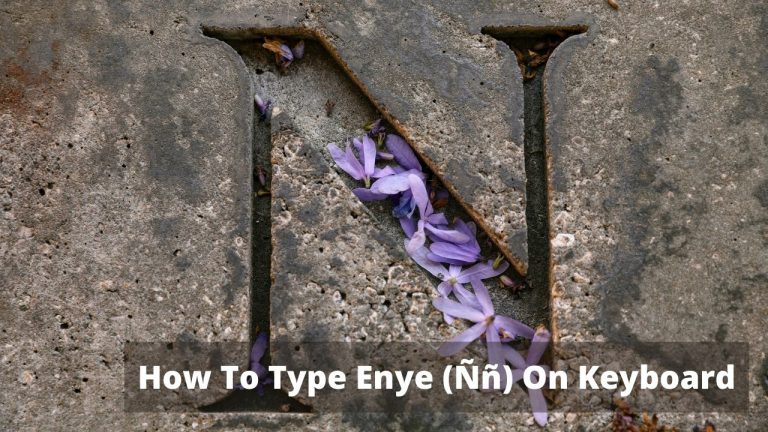
![How to Screenshot on Asus Laptop? [4 Simple Ways]](https://expertratings.net/wp-content/uploads/2022/01/HOW-TO-TAKE-A-SCREENSHOT-ON-ASUS-LAPTOP-768x403.jpg)

![How to use Password Instead Of Pin on Windows 11? [Easy Steps]](https://expertratings.net/wp-content/uploads/2022/02/How-to-use-Password-Instead-Of-Pin-on-Windows-11-Easy-Steps-768x403.jpg)
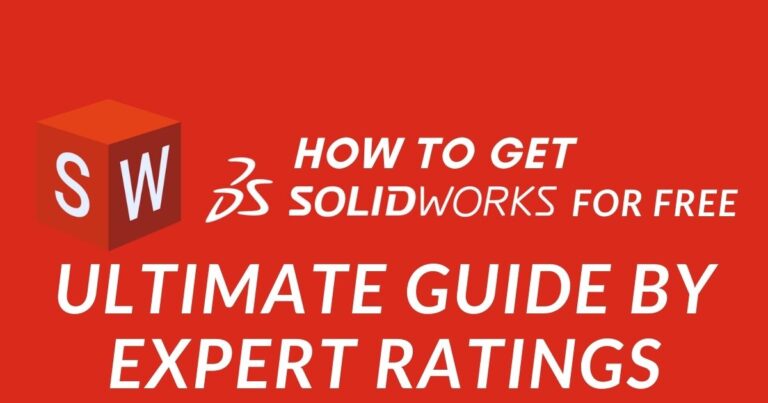
my gpu is about 9-11 years old now and my pc insta restart when i start a game/gpu benchmark