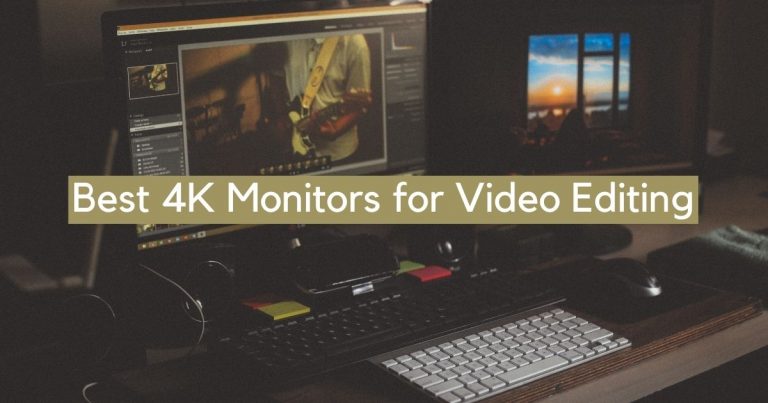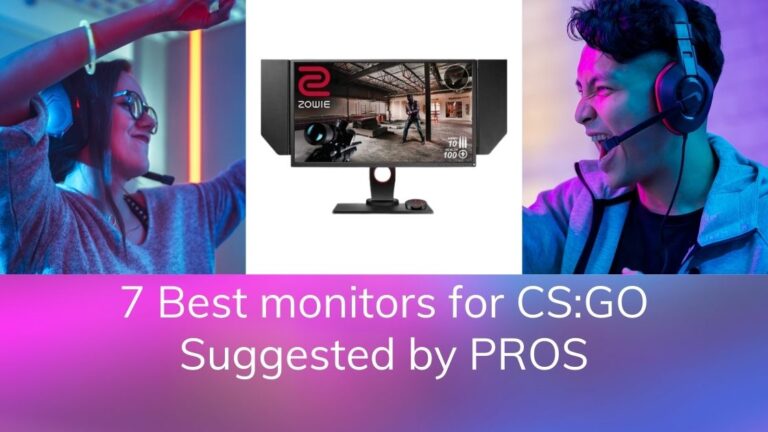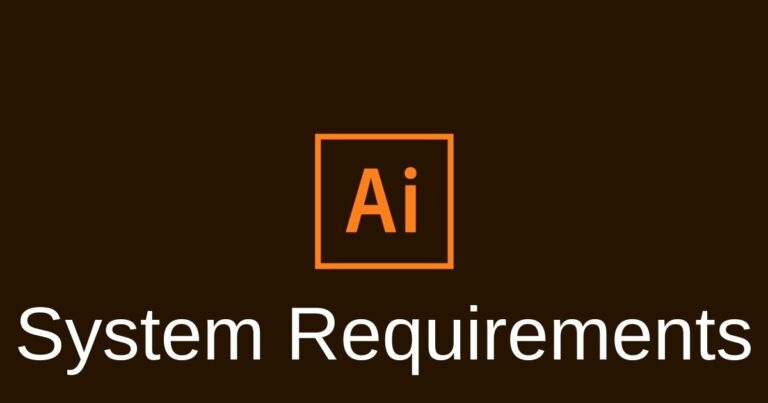12 Best Ultrawide Monitors for Macbook Pro

Ultrawide monitors have become increasingly popular in recent years, and for good reason. They provide a wider field of view and can enhance productivity by allowing users to multitask more efficiently.
For MacBook Pro users, finding the right ultrawide monitor can greatly enhance their work experience, whether they’re working on creative projects or handling multiple tasks at once.
In this blog post, we’ll explore some of the best ultrawide monitors for MacBook Pro, highlighting their key features and specifications to help you make an informed decision when it comes to choosing the right monitor for your needs.
Whether you’re a designer, developer, or simply looking for a more efficient way to work, this guide will help you find the best ultrawide monitor for your MacBook Pro.
Let’s check out our recommended picks followed by a detailed list and buying guide.
Recommended Picks

- Amazing Screen Size
- Good Reflection Handling
- Good Ergonomics and Decent Contrast Ratio

- Good Factory Color Calibration
- Very Good Viewing Angles
- Good for Office usage
Best Ultrawide Monitor for MacBook Pro:
LG 40WP95C-W – 40″ 5K2K Screen with Thunderbolt 4

The LG ultrawide monitor is an excellent choice for MacBook Pro users looking for Thunderbolt 4 support.
With a 5120 x 2160 resolution, Nano-IPS screen, and 98% DCI-P3 color gamut, it offers excellent picture quality.
It also features multiple connectivity options, including Thunderbolt 4, DisplayPort, and two HDMI ports. Additionally, it has AMD FreeSync and Dynamic Action Sync for an immersive gaming experience. However, it comes with a steep price tag.
Overall, it’s a great option for professionals who prioritize Thunderbolt 4 support and a wide range of connectivity options.
Asus ROG Swift PG349Q 34” Ultrawide Monitor

This monitor makes it to the top of our list because of its awesome specifications. To name a few, its size is 34”, Resolution provided is 3440×1440, and Max Refresh Rate is 120 Hz. Primarily its specs make it ideal for it to be used as a gaming monitor. Because it has excellent response time, low input lag, and Nvidia G-Sync support to prevent screen tearing.
At the same time, it is best suited for the MacBook Pro. It has a USB input, and its resolution gives optimal pixel density. That means it is best suited in bright office environments.
It is also equipped to reduce reflection and glare. That is not all. It has wide viewing angles and is ergonomically designed. This means you can easily share your screen with a client or co-worker when required.
Graphic Designers and Photo Editors will love this monitor because it offers Adobe RGB color space and gradient handling, which is at its best. Definitely, it is the best ultrawide monitor for macbook pro.
Samsung 49 inch Ultra Wide Monitor

Samsung is a brand known for its most vivid quality screens and displays. So is the case with this ultra wide monitor. The Samsung CRG9 is built to support a lot of usage scenarios.
The video quality is excellent making it perfect for video gaming, movies, or any other video experience in general. The HDR mode provides vivid and bright colors resulting in a vibrant display that goes well with any Mac.
You can say that it is the best 49 inch monitor for macbook pro. The reason being that the monitor stands out from the crown because of the reduced input lag and superior movement handling, making it perfect for media development. If you have a large desk at your office, you can also use it for your office workspace. The Grey to Grey response time is 4ms, meaning that you can keep track of the smallest changes with the most minimal lag.
The display feels good, but you can observe some ghosting in extremely dark regions, but that is okay, considering that it is an ultrawide monitor. The monitor feels very slim in profile, looking at the size. The edge-lit backlit display makes it lightweight.
LG 38WN95C-W

With a 38 inch screen size, the LG 38WN5C-W is the latest addition to our list of the best ultrawide monitors for Macbook Pro. The ultrawide screen gives you much more space to work on the horizontal axis when compared to a 16:9 ratio screen. In addition, the screen is curved, meaning that it will face you. This is rightfully a benefit because it is proven to increase efficiency.
On top, it is hands down the best display when it comes to multi-tasking, editing, managing photos, and videos, or even browsing the web in general. What makes it an excellent pick for graphic designers is the fact that it has full sRGB coverage and excellent Adobe RGB coverage.
The monitor feels extremely responsive, thanks to the whopping 144Hz refresh rate and the significantly low input lag. The monitor is powered by a backlight that is flicker-free, and easy on the eyes. There is also a blue light filter on this monitor to help reduce eye strain.
Gaming is also not an issue at all, as we have got an excellent refresh rate. Gamers often demand a variable refresh rate, to minimize screen tearing. Well, LG has heard them and given them variable refresh rate technology which reduces screen tearing.
Adding, the Color accuracy is really good and unlike various ultrawide monitors, the monitor can handle gradients well. If you are into photo editing, you won’t have to worry because there is no color bleeding too. The viewing angles are excellent as well, no complaints there.
The only downside we felt is that the screen can’t be rotated in portrait mode but that again, is because of its ultrawide format. It comes with all basic and necessary adjustments such as height, tilt, and swivel, so you are good to go.
The monitor has a USB-C port with Thunderbolt 3 supported. You also get two USB 3.0 ports. The built-in speakers are great for saving some desk space at your work using this curved monitor.
If you want to multi-task like a PRO, you get the PiP(Picture in Picture) mode, which allows you to display visuals from two input sources simultaneously.
Overall, we find this monitor useful for all purposes. Ignoring Ergonomics, we really don’t have much to complain about. Be it gaming, work, or media consumption in general, this monitor is feature-packed and has got you covered.
BenQ PD3200U Ultrawide Monitor

This is a 32” 4K UHD monitor very well suited for the MacBook pro. It has a good IPS screen with wide-angle viewing coupled with a fast response time. The adjustability factor too is great as it is very versatile. Since it is having a Thunderbolt port which is needed for MacBook, you got really nothing to worry about at all.
Professionals will prefer going for this monitor even though it might seem a bit more expensive. This is because of its 100% sRGB and Rec.709 color spaces. It has a low blue light and a flicker-free screen thereby reducing eye strain.
A smart screen orientation detector is also built-in which automatically transposes the screen contents. Definitely deserves to be on this list of the best ultra wide monitors for Mac.
Acer Nitro XV340CK for MacBook Pro

The Acer Nitro XV340CK comes as a 34” big size monitor with a 21:9 aspect ratio. It offers a 3440 x 1440 resolution and provides great pixel density even when multiple windows are opened at once. This monitor is best suited for gamers but at the same time because of its good ergonomics, it is suited for an office environment as well.
The round base allows for a 360-degree screen turn. The gradient handling is exceptional, and it supports HDR10. It also has built-in speakers. So, if you are looking for an ultrawide monitor for your MacBook Pro, then this could be best suited.
ASUS ProArt 34″ Ultrawide Monitor

This monitor is sure to fit into your budget because it has all the basic features needed for an office environment, and yet its price is kept minimal. The 34” monitor has a UWQHD resolution of 3440×1440. This enables it to give crystal clear and crisp images.
The noteworthy feature is its sturdy stand with a great swivel range. The IPS panel with wide viewing angles allows for screen sharing with offers and combats glare and reflection. This monitor is suitable for gamers even though it has a 75HZ panel, and it has a quick response time and low input lag. The sad part is that it does not have USB-C input. Also, don’t forget to check out other monitors that we covered such as the top curved monitors for MacBook pro.
LG49WL95C-W Ultrawide Monitor

This is a super ultra-wide 49” monitor. It offers great picture quality because of its IPS panel. The viewing angles are wide, excellent Gray uniformity and best reflection handling are a few of its salient features.
The monitor comes with good color accuracy and the frame feels really sturdy to last long. You can also use it for consuming content, streaming music, watch movies and videos, and also charge your laptop. When you play video, the monitor reflects true and bright colors.
The monitor together with the stand is about 17.4 by 47.8 by 12.1 inches (HWD). When the stand is fully extended, the height increases to 21.4 inches.
Besides this, the monitor comes with built-in speakers, HDR support, and a PIP, mode. Plus, it has USB-C input which supports DisplayPort Alt mode thereby allowing for a display and charging it at the same time.
The monitor however lacks adaptive sync technology. The monitor comes with dual speakers 10-watt speakers which provide good volume and sound quality.
Overall, it is a business-centered monitor, which means it can be used to multitask like a pro.
Also Read: Portable Monitors for Macbook Pro
LG 34WL850-W UltraWide Monitor

This is a 34” inch monitor with noteworthy options that make it ideal for a MacBook owner. It has thunderbolt 3.0 input/output ports. Onscreen controls are provided, which means you can adjust quickly to create custom workstations within no time. This LG monitor provides 99% overage of the sRGB spectrum, making it ideal for photographers, designers, and event planners.
Dell U3818DW

If you are looking for a great value monitor, then you will surely love this model. It is a great value for money. The 34” monitor has WQHD+ 3840×2160 resolution. Its prominent features include a 99% sRGB color coverage and high pixel density.
The adjustable stand allows for a tilt, pivot, and swivel. There is also a VESA-compatible 100×100 millimeter wall mount kit. So, if you are into photo editing, gaming, or watching videos on your MacBook Pro, then this is an ideal monitor as it provides fine quality colors onscreen.
Dell Ultrasharp U3415W Monitor

As a MacBook Pro user, if you are craving a big-screen multitasking monitor, then you have to get hold of this model. This model has a 34” ultrawide screen for the finest viewing angles. The colors are well-calibrated making it a good option for photo and video editing. The refresh rate is 60 Hz which is not attractive for gamers.
However, the 3440×1440 screen is an amazing experience. The port options are MHL, HDMI, USB downstream, and others as well. Besides, there is a five-year warranty provided.
Gigabyte Aorus FI27Q

If you are looking for a monitor that supports PIP (picture in picture), then you should go for the Gigabyte Aorus FI27Q. The monitor size is 27” and comes with two input displays. It covers Adobe RGB color space excellently as well. With its wide viewing angles, it offers peak brightness and handles reflection decently. For gamers, it offers Free Sync support, low input lag, and of course best response time.
One drawback is that it does not have USB-C, but it covers up this drawback by providing two USB 3.0 inputs.
Things to go through before you purchase Ultrawide Monitors for Mac
Looking up Ultra wide sized monitors might not be a tough task, choosing the good ones, is.
The following factors will help you outline some important facts which will help you to understand the key factors while you want to pick monitor for any of the mac.
Resolution and Size
Basic Rule of thumb here goes to say that, higher the resolution, the better the picture clarity.
The picture quality, however, also depends on the size of the monitor. That means, if you compare to different sized monitors with similar resolution, it will be easy for you to point out that a monitor with the better resolution has more sharp and more precise pictures.
But, the resolution and Size are not the sole parameters that decide the ultimate display quality. There are many secondary factors, including backlighting, contrast, color gamut, panel type, etc.
But again, that does not mean size is not important.
How to determine what size is sufficient?
For ultra-wide monitors, the most popular picks are the 34-inch and 38-inch display sizes.
38 inch monitor is popular, especially when people tend to use ultra wide monitors. 34 inches is also good enough to be used, to have an adequate screen space without having a monitor to occupy full desk space. Thus, both screen sizes are suitable for a user. Ultimately, it depends on you.
Connection Type
Initially, only VGA or DVI type connectors were used in monitors; however, the HDMI type monitors took over later. HDMI has now become one of the preferable options for all types of devices.
But wait, not all Apple devices support HDMI connections. To pick up the right one, make sure that you have the model that supports the HDMI connection.
Below are the Mac models that support HDMI:
- Mac Pro (2013 & later)
- MacBook Pro with Retina display (2012 & later)
- Mac mini (2010 & later)
In the case of the MacBook Air, it does not have an HDMI port. This means that you have to use a Thunderbolt port. To fully support the HDMI connection, you will have to use a mini display port to the HDMI adaptor.
These Mac models support Thunderbolt ports:
- MacBook Pro with Retina display (Mid 2012 and later)
- MacBook Pro (Early 2011 and later)
- MacBook Air (Mid 2011 and later)
- Mac mini (Mid 2011 and later)
- iMac (Mid 2011 and later)
- Mac Pro (Late 2013)
These Mac models that support ThunderBolt 2 ports:
- MacBook Pro (Retina, 2013 and later)
- Mac Pro (2013)
- iMac (Retina 5K, 27-inch, 2014)
- Mac mini (2014)
- iMac (21.5-inch, 2015)
- iMac (Retina 4K, 21.5-inch, 2015)
- MacBook Air (13-inch, post-Early 2015)
In 2016, Apple announced the support of Thunderbolt 3 for Mac lineup. Now, most of the models come with this port.
Below is the Mac lineup that supports Thunderbolt 3 (USB-C) ports:
- iMac Pro
- iMac models (2016 and onwards)
- Mac mini (2018)
- MacBook Pro models (2016 & later)
- MacBook Air (Retina, 13-inch, 2018)
UPDATE: On 10th November 2020, Apple announced 2 brand new laptops that come with Apple’s M1 processor built-in and support for Thunderbolt 4.
The newer generation MacBook Air and MacBook Pro 13 now come with M1 Chips. These M1 chips are a replacement for the Intel CPU(s) that were used. This chip uses 5nm technology.
Thunderbolt 4 is an improvement to thunderbolt 3.0 and the older generations. According to Apple’s claim, the newly launched MacBook Pro will be capable of using as much as a 6K resolution monitor with a 60Hz refresh rate, in addition to its own retina display.
USB Type-C Connectivity & Charging
With the Thunderbolt lineup, this should be a thing that you should consider more and more. We suggest that you at least go for a thunderbolt 3 monitor, to be on the safer side.
Panel Type
The three main panel types that you can find are IPS, VA, and TN. If you’re not a gamer, IPS panels are the ones that you should purchase. The IPS panel has a more accurate color reproduction and extensive viewing angles. IPS panels are suited to even for more color-sensitive tasks like video, photo editing.
If you want something particularly for photos, check out our list of the best monitor for photo editing under 500.
MacBook displays are tough to beat in terms of picture quality. The main reason is the difference in size. Thus, achieving a display quality matching Retina’s display pixel density is quite challenging.
If you are a hardcore gamer, you should always pick the TN panels to provide the highest refresh rates and the lowest response times.
Thus, for most users, IPS panels are the go-to pick accounting the better color reproduction and wide viewing angles.
Adjustability
One of the most important yet ignored factors is adjustability. The majority of the ultra wide monitors come with many adjustability settings such as swivel, tilt, and the ability to adjust the height.
In the end, a wrong sitting posture or a bad monitor orientation can cause back pain or neck pain. If you have prolonged access to monitors in such cases, you can also have eye strain. It should be noted that it is not an eye disease. But having eye strain for more extended periods can lead to headaches and even blurred vision. In such cases, it is recommended to go with one of the best monitor for eye strain.
Thus, if your monitor does not come with an adjustable stand, it is recommended to purchase one third-party stand to have more freedom over your monitor.
Conclusion:
Whatever monitor you choose should be compatible with the MacBook Pro. To state a case, the monitor should have a pixel density that is close to 110 or 220 PPI. When you are trying to make two different devices connected, there will be some minor compatibility issues.
For this, good support from the companies concerned is required. Therefore, not all monitors are discussed in this article wherein customer support is not available or is not satisfactory.
The above list covers some of the best monitors based on the general requirements and suitability with the MacBook Pro and is an unbiased review. Because of the pandemic, many of us are forced to work from home, and having an extra monitor for your Macbook Pro will increase your overall productivity.
Hence, the above list has been compiled based on specifications, price factors, and reviews from its users. However, it is best to review some of the above monitors based on your specific requirements and decide on the right option accordingly.